Neural DSP is a cutting-edge audio software company specializing in digital signal processing (DSP) plugins. Their plugins are used by professional producers and engineers worldwide, and they’re known for their high-quality sound and intuitive interfaces.
If you’re looking to add some of Neural DSP’s plugins to your digital audio workstation (DAW), you may be wondering how to do it.
To add Neural DSP to a DAW, follow these general steps:
- Open your DAW and create a new project.
- Open the VST Plugins folder and find the Neural DSP plugin.
- Add the plugin to your project as an insert on a track.
- Adjust the plugin’s parameters to taste.
- Record or render your project.
These steps will vary slightly depending on which DAW you’re using, but they should be similar in most cases. Let’s look at how to add Neural DSP to some of the most popular DAWs.
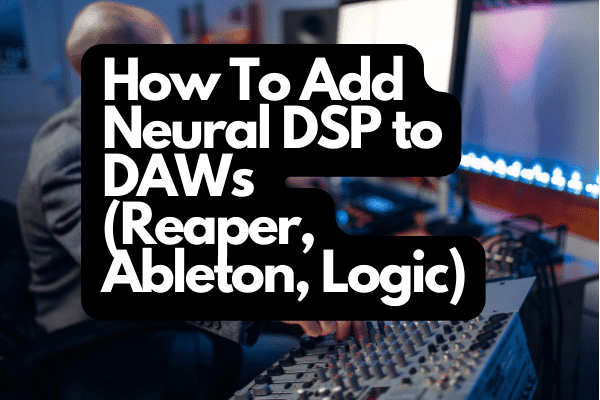
How To Add Neural DSP to Reaper
Reaper is a digital audio workstation popular among many music producers and audio engineers. One of the reasons for its popularity is its ease of use and flexibility. Reaper allows you to add various plugins to improve your experience further.
One such plugin is Neural DSP. Neural DSP offers
a wide range of different plugins that can be used to improve your audio experience. Some of the plugins provided by Neural DSP include a bass plugin, a guitar plugin, and a drums plugin.
To add Neural DSP plugins to Reaper, follow these steps:
- Download and install the latest version of Neural DSP.
- Launch Reaper and open the Preferences window (Options > Preferences).
- Go to the Plug-ins tab and ensure that the “VST Plug-in Paths” option is enabled.
- Click the “Browse” button and navigate to the folder where you installed Neural DSP (by default, this will be C:\Program Files\VstPlugins).
- Select the NeuralDSP.dll file and click “Open.”
- Click “OK” to close the Preferences window.
Here’s a video demo on how to download and set up neural DSP plugins on your computer:
Neural DSP plugins should now be available in Reaper.
How To Add Neural DSP to Ableton Live
Ableton Live is another digital audio workstation that allows for creating and producing music files. It is available for both Mac and PC platforms. As with Reaper, Ableton Live also provides for the addition of plugins to improve your experience.
To add Neural DSP plugins to Ableton Live, follow these steps:
- Download and install the latest version of Neural DSP.
- Open Ableton Live and go to Preferences > Plug-ins (Mac) or Options > Preferences > Plug-ins (Windows).
- Click on the “VST” tab and add the folder where you installed Neural DSP as a plug-in search path.
- Close the preferences window and open your project.
- Go to the Insert menu and select Neural DSP from the list of available plug-ins.
How To Add Neural DSP to Logic
Logic is a digital audio workstation developed by Apple. It’s popular among music producers and audio engineers. As with other DAWs, Logic allows for the addition of plugins to improve your experience.
To add Neural DSP plugins to Logic, follow these steps:
- First, make sure you have the latest version of Logic Pro X installed.
- Then, go to the Neural DSP website and download the appropriate plugin for your system.
- Once you’ve done that, unzip the file and copy the plugin into your Logic Pro X Plugins folder. You’ll find this folder by going to Logic Pro X > Preferences > Plugin Manager.
- After the plugin has been copied into your Plugins folder, relaunch Logic Pro X. The plugin should now be available for use.
How To Add Neural DSP to Image-Line FL Studio
FL Studio is a digital audio workstation developed by Image-Line. It’s popular among music producers and DJs. Neural DSP plugins can be added to FL Studio using the VST2 or VST3 plugin format
.
Here’s how to add Neural DSP plugins to FL Studio:
- Download and install the Neural DSP plugin.
- Open FL Studio and click “Add.”
- Select “Manage Plugins.”
- Click “Start Scan” on the top left of the Plugin Manager window.
- Click “OK” to close the Plugin Manager window.
The Neural DSP plugin will now be available for use in FL Studio.
How To Add Neural DSP to PreSonus Studio One
PreSonus Studio One is another popular digital audio workstation. It’s available for both Mac and PC platforms. As with other DAWs, Studio One allows for the addition of plugins to improve your experience.
To add Neural DSP plugins to PreSonus Studio One, follow these steps:
- Download and install the latest version of Neural DSP.
- Open Studio One and go to Preferences > Locations (Mac) or Options > Locations (Windows).
- Click on the “VST Plug-ins” tab and add the folder where you installed Neural DSP as a plug-in search path.
- Close the preferences window and open your project.
- Go to the Insert menu and select Neural DSP from the list of available plug-ins.
How To Add Neural DSP to Cakewalk by BandLab
Cakewalk by BandLab is a digital audio workstation developed by Cakewalk. It’s popular among electronic musicians and podcasters.
Adding a Neural DSP to Cakewalk by BandLab is easy. Simply follow these steps:
- Download and install the latest version of Neural DSP.
- Open Cakewalk by BandLab and go to Edit > Preferences > File > VST Settings.
- Click the “VST Scan Paths” list and add the folder where you installed Neural DSP as a plug-in search path.
- Click “OK” to save your changes and close the preferences window.
The Neural DSP plugin will now be available for use in Cakewalk by BandLab.
How To Add Neural DSP to Audacity
Audacity is a free and open-source digital audio editor developed by the Audacity team. It is popular among podcast editors and sound engineers. As with other DAWs, Audacity allows for the addition of plugins to improve your experience.
Adding Neural DSP to Audacity is easy. Simply follow these steps:
- Download and install the latest version of Neural DSP in the following path <username>\AppData\Roaming\audacity\Plug-Ins
- Open Audacity and go to Effect > Add/Remove Plug-Ins
- Check the box next to “Neural DSP” and click “OK.”
The Neural DSP plugin will now be available for use in Audacity.
How To Add Neural DSP to Ardour
Ardour is a hard disk recorder and digital audio workstation application that runs on Linux, macOS, FreeBSD, and Windows. Ardour was created to provide a free, open-source solution for professional audio recording on computers.
Unlike other DAWs on this list, Ardour considers plug-ins a type of processor. Hence, the steps to add a plug-in are different from what you may be used to. To add Neural DSP to Ardour, follow these steps:
- Download and install the latest version of Neural DSP.
- Open Ardour and go to the processor list.
- Right-click the processor list.
- Click the Plugin Selector.
- Click “Neural DSP” in the list of available plugins.
- Click “OK.”
The Neural DSP plugin will now be available for use in Ardour.
How To Add Neural DSP to Cubase
Adding Neural DSP to Cubase is a great way to improve your workflow and get access to high-quality plugins.
Here’s a step-by-step guide to adding Neural DSP to your Cubase setup:
- First, create an account on the Neural DSP website.
- Once you have an account, log in and download the plugin of your choice.
- After downloading the plugin, open it up and follow the instructions for installation.
- Once the plugin is installed, open up Cubase and go to the “Devices” menu.
- Select “Plugins Manager.”
- Click “Rescan.”
- Click the cog icon near the “Plug-In Report” button.
- Click the “Plus” icon on the top right.
- Navigate to the folder where you installed the Neural DSP plugin.
- Click “Rescan.”
The Neural DSP plugin will now be available for use in Cubase.
How To Add Neural DSP to Pro Tools
Pro Tools is a digital audio workstation developed by Avid Technology. It is popular among audio engineers and producers.
To add Neural DSP to Pro Tools, follow these steps:
- Download and install the Neural DSP plugin in the following location: C:/Program Files/Common Files/Avid/Audio/Plug-Ins/ (Macintosh HD/Library/Application Support/Avid/Audio/Plug-Ins for Mac).
- Open Pro Tools and delete the current plug-in preferences.
- Close Pro Tools.
- Open Pro Tools and go to the “Preferences” menu.
- Click on “Organize Plug-In Menus By.”
- Click on “Manufacturer” and then click “OK.”
The Neural DSP plugin will now be available for use in Pro Tools.
How To Add Neural DSP to Reason 11
Reason 11 is a digital audio workstation developed by Reason Studios. It’s popular among hip hop and EDM producers.
Adding Neural DSP to Reason 11 is easy. Simply follow these steps:
- Download and install the latest version of Neural DSP.
- Open Reason 11 and go to the “Edit” menu.
- Click on “Preferences.”
- Click on the “Advanced” tab.
- Click on the “Add” button and navigate to the folder where you installed Neural DSP.
- Click on the “OK” button.
The Neural DSP plugin will now be available for use in Reason 11.
For more information, check out my article: Best Neural DSP Plugins
Tips for Using Neural DSP Plugins
Once you have added Neural DSP plugins to your DAW of choice, there are a few things to keep in mind to get the most out of them. After all, Neural DSP plugins are some of the most potent and sophisticated audio processing tools available.
Here are a few tips to keep in mind when using Neural DSP plugins:
Read the Manual for Each Plugin
Neural DSP plugins are designed to give users various sound options for their music. With so many different features, it can be challenging to know how to use each plugin to its full potential. That’s why it’s essential to read the manual for each plugin before using it.
The manual will help you understand how the plugin works and what all of the different settings do. Additionally, it will provide tips on how to get the most out of each plugin. So if you want to make sure you’re using Neural DSP plugins to their full potential, read the manual first.
Experiment With Various Settings and Options
Each Neural DSP plugin has a lot of different settings that you can tweak to your liking. And while the manual is an excellent resource for understanding what each setting does, the best way to learn how to use a plugin is to experiment with it.
So fire up your DAW of choice and start playing around with the different settings on each plugin. See how each setting affects the sound of your music. Try different combinations of settings to see what kinds of sounds you can create. The more you experiment, the better you’ll understand how to use each plugin to its full potential.
Here are a few titles of Neural DSP plugins to get you started:
- Fortin Nameless Suite: Best for metal guitarists who want to create huge, distorted sounds.
- Aural Exciter: Best for adding clarity and presence to your mixes.
- Grind Machine II: Best for creating gritty, distorted sounds.
- PuigTec EQP-1A: Best for adding warmth and depth to your mixes.
These are just a few of the many different Neural DSP plugins available. So get out there and start experimenting! You might be surprised at the sounds you can create.
For more music production tips, check out The Music Mixing Workbook (available on Amazon.com). The book explains the basics of music mixing and provides practical tips on how to get the most out of your DAW. It’s an essential guide for any producer, regardless of experience level.
Don’t Be Afraid To Ask for Help
If you’re having trouble understanding how to use a Neural DSP plugin, don’t hesitate to reach out for help. There are many different ways to get help, including:
- The Neural DSP Forum: The Neural DSP Forum is a great place to ask questions and get help from other users.
- The Neural DSP Discord Server: The Neural DSP Discord server is another great place to ask questions and get help from other users.
- The Neural DSP Support Team: The Neural DSP support team is always happy to help. You can reach them by email at [email protected].
So if you’re having trouble understanding how to use a Neural DSP plugin, don’t hesitate to ask for help. There are plenty of people who are more than willing to help you out.
Final Thoughts
Neural DSP plugins are some of the most potent and sophisticated audio processing tools available. And while they may seem daunting at first, they’re pretty easy to use once you get the hang of them.
So if you’re looking to take your music production to the next level, install some Neural DSP plugins today. And don’t forget to read the manuals and experiment with the different settings. With some practice, you’ll be using Neural DSP plugins like a pro in no time.
References
- https://www.mdpi.com/journal/applsci/special_issues/engineering-applications?view=compact&listby=date
- https://support.neuraldsp.com/help/midi-on-reaper#:~:text=Control%20your%20N
eural%20DSP%20plug,Enable%20input%20for%20control%20messages
- https://www.
presonus
.com/products/Studio-One
- https://support.
neuraldsp
.com/help/midi-on-cubase
Recent Posts
QuickTime is a vital app for many Mac users, and if you’ve recently bought a new microphone, you might wonder how to use it optimally. QuickTime cannot record audio content if it doesn’t have...
Every microphone leaves a unique signature on the quality of its output. If you’re a podcaster trying to melt your way into your audience’s hearts, a muddy, distorted recording won’t cut it....
