Blue Snowballs use basic USB cables to connect to various devices. That being said, there are various software and hardware problems that can stop your Snowball from connecting properly. Some of these issues are related to the Snowball’s wires and cables, whereas others have to do with the device’s input settings.
Your Blue Snowball won’t connect because your DAW, audio drivers, or OS are outdated. Damaged USB cables, ports, and electric wires will prevent the Blue Snowball from connecting to your computer. Furthermore, Bluetooth interference disabled input options will stop the connection.
Throughout this article, you’ll find out why your Blue Snowball won’t connect, what you can do about it, and how you can prevent it from happening again.
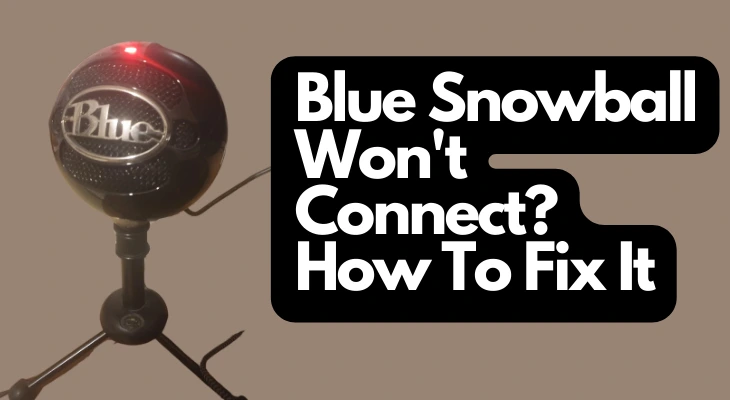
Outdated Digital Audio Workstation
Your digital audio workstation is the main place you can record with the Blue Snowball Microphone. If it’s outdated or doesn’t register the device, you won’t be able to connect the mic to your computer.
Many DAWs update on their own. However, if your computer is off when the DAW is supposed to update, you’ll have to manually go through with the update when you turn on the PC or laptop. This will prevent you from connecting the Blue Snowball to the computer until the DAW is ready to go.
How To Fix
If you think your digital audio workstation is outdated, follow these instructions:
- Open the app and check the version history.
- If the DAW isn’t up-to-date, choose to update it.
- Restart your computer and unplug your Blue Snowball.
- Turn on your computer, plug in the Blue Snowball, and open the DAW.
Keep in mind that you’ll likely have to change the DAW’s input device once you update it. Most DAWs reset to the new default settings, which means it could choose your computer’s built-in microphone as the input device. Head to the Sound Settings menu on the DAW and choose your Blue Snowball as the preferred input device.
Additionally, make sure you have the right input selected when you start recording. Some DAWs request that you choose between Input 1, Input 2, or Input 1 + 2. Check which input corresponds with your Blue Snowball and select it.
Outdated Audio Drivers
Outdated audio drivers are common issues for any microphone, including the Blue Snowball. One Computer Guy mentions that most audio drivers can handle Blue Snowballs. However, setting your computer to update manually can cause all sorts of problems.
If your computer doesn’t automatically update, the audio drivers can get outdated. The best way to know if this is the issue is to try to connect the microphone to another device. If it works, your computer likely has outdated audio drivers. If it doesn’t work, the problem lies in the Blue Snowball’s hardware.
How To Fix
Most audio drivers update with operating system updates. For example, if you update your iOS, your computer’s audio drivers should update, too. That being said, older computers or those with manual updates occasionally skip audio driver updates.
Here’s what you can do:
- Make sure your operating system is on the most current version.
- If it’s not, update the operating system, restart your computer, and check if the Blue Snowball connects to it.
- Go to your Device Manager menu, look for driver updates, and update the audio drivers.
There are plenty of downloadable programs that tell you if your audio drivers are updated. However, they often contain bloatware that takes up too much space in your computer’s hard drive. This manual method is a quick and easy way to keep your system updated and ready to use whichever USB microphone you see fit.
Faulty Microphone Issues
Unfortunately, your Blue Snowball might be defective. Whether you got a lemon, a used mic, or it’s several years old, broken internal components will make your microphone unable to connect and function. The good news is that these issues are increasingly uncommon with the newer versions of Blue Snowball Microphones.
One of the quickest ways to know if there’s a hardware issue is to open your Blue Snowball and look for signs of damage. Discoloration, loose wires, strange buzzing noises, and many other signs are indicators of a malfunctioning microphone.
How To Fix
Does it seem like all of the software is perfect, but your Blue Snowball still won’t connect to the computer? Try these recommendations:
- Make sure the USB cables aren’t damaged.
- Open the microphone by removing the retaining screws.
- Tug each of the wires and make sure that they’re snug.
- Replace broken wires or contact the manufacturer if the terminals are corroded.
Most Blue Snowballs have zip ties on each of the wires. You’ll have to cut these zip ties when tugging on them. Make sure you replace the zip ties when you’re done because they prevent the wires from moving around in the microphone when you use it.
It’s important to remember that not all Blue Snowball connection issues are related to the wires, motherboard, and other hardware. If your mic looks fine, read on to learn how you can adjust your computer’s input device settings.
Disabled Input Device Settings
Windows Report claims your Blue Snowball might be disabled as the input device. Plugging your mic into a computer doesn’t mean it’ll work right away. Lots of microphones need to be activated in the Input Device menu.
Another issue is that it might not be set as the default microphone. This happens a lot, especially if you have other inputs connected (microphones, headphones, etc.). Check the default settings, then consider unplugging any devices you don’t intend to use during your recording session.
How To Fix
Here’s the most effective fix to this issue:
- Go to your Device Manager menu in the Settings tab.
- Find the Input Device option, then select Default Input Device.
- Choose the Blue Snowball to be the default microphone.
- Check if the input device is enabled (some computers have disabled input devices that make it so you can’t record anything).
If your Blue Snowball is the default device and you’re unsure if it’s connected, test the microphone. Almost all devices have mic and speaker testing options. Proceed to the next section to learn why faulty USB connections and adapters can make it harder to connect your Blue Snowball to your computer.
Mic Adapter Problems
It’s best to plug your Blue Snowball directly into your computer. However, that might not be an option if you have USB-C inputs, thunderbolt ports, and other ports that don’t work with the stock cable. Many people choose adapters to connect their Snowballs to their devices, which can cause interference.
Low-quality USB adapters typically don’t work with Blue Snowball Microphones. If you’re forced to use an adapter, make sure it’s specifically designed for the version of your device’s USB ports. USB 3.0 and USB Type A look very similar, but they require different adapters.
How To Fix
Adapter issues are often solved by choosing a device that lets you connect the Blue Snowball directly to the computer. If you’re forced to use an adapter, try one or more of these suggestions:
- Only use adapters that have the correct USB type.
- Don’t choose a third-party USB connector for your Blue Snowball (it could short-circuit the microphone).
- Connect the adapter to each of the USB ports to find out if it works in one or more of them.
- Avoid replacing the connection cable to accommodate USB-C and other USB types.
- Don’t use multiple adapters; they complicate the connection and make it very difficult to connect your Blue Snowball.
Incorrect USB Connection
As mentioned above, plugging a USB Type A into a USB 3.0 port might not work. It’s a case-to-case situation, so it depends on your computer’s make and model. Windows 101 Tricks states that damaged USB cable prongs will prevent your Blue Snowball from connecting to any device.
Another thing to look for is damaged ports. If your USB cable is in good condition, look for debris or corrosion in each port. They could prevent the USB cables from completing the electrical circuit.
How To Fix
So, how can you make sure that your Blue Snowball always has a solid USB connection? Try these suggestions:
- Use a can of compressed air to remove dust and debris from the male and female ends of the USB connections.
- Try pipe cleaners or toothpicks to remove hard-to-reach bits and pieces if you don’t have compressed air.
- Check if your USB cable is the correct type for your computer.
- Replace any USB cables that are loose or damaged (broken or exposed USB wires can cause electrical arcing).
Another option is to simply try a different USB port. If your device has multiple USB inputs, one or more of them might be defective. This is quite common in older computers. Switch to another input, then open your preferred digital audio workstation to see if the Blue Snowball connects to the computer.
Operating System Updates
Much like outdated audio drivers, having an outdated operating system will make it very difficult to connect your Blue Snowball to your computer. While Windows OS has the most updates of all operating systems, Apple’s iOS has heavy, memory-packed updates that can’t be ignored. Failure to update your computer’s OS will prevent the mic’s connection.
Open your preferred browser and find out which version is the most current for your OS. If your device is outdated, you can almost always update it. The only time you can’t update to the most recent OS version is when you have a computer that’s no longer supported by the OS (these computers are usually a decade old or more).
How To Fix
Updating your operating system is relatively straightforward. Windows computers have an update icon in the bottom-right corner. If there’s an orange dot on the icon, it’s time to update your operating system. Always restart your Windows computer after updating the operating system.
You can also go to your device settings menu on any operating system (including iOS), type ‘Updates,’ and make sure everything is updated. This includes all of your recording software.
Apple iOS often forces updates. Sometimes, these updates prevent you from downloading anything until you restart your computer. This also includes using your Blue Snowball on the device. An outdated operating system can interfere with the digital audio workstation, too.
Bluetooth Interference
While Bluetooth devices won’t interfere with your Blue Snowball connections, they can prevent them from being the default device. If your computer has Bluetooth enabled, it’ll search for any open Bluetooth device (including headphones and speakers that can automatically become default devices).
When these devices are selected, they stop your Blue Snowball from being the go-to recording input. The good news is that this is one of the simplest problems to fix on any device.
How To Fix
Here’s how you can prevent your Bluetooth devices from becoming default inputs instead of your Blue Snowball:
- Turn off all of your Bluetooth devices. If they’re in the proximity of your computer, they’ll try to connect the second you turn it on.
- Head to your computer’s Sound Settings menu, then look for the Default Input Device. Make sure there aren’t any Bluetooth devices in this dropdown screen.
- Turn off the Bluetooth connectivity on your computer. Go to the Control Panel, type in ‘Bluetooth,’ then deactivate it. This is a surefire to stop Bluetooth interference.
- Choose your Blue Snowball as the default input device. This ensures your computer will pick it up right when you open your digital audio workstation.
Note: You’ll also have to choose the Blue Snowball as the default device in your DAW. Some DAWs correspond to the computer’s default input, while others need to be manually adjusted.
Final Thoughts
Connecting your Blue Snowball to your computer is as simple as plugging the USB cable into both connection ports. However, you might encounter issues every now, and then that interfere with the connection. Use the various solutions mentioned above to find out what you need to do to keep your Blue Snowball in excellent condition.
Sources
- Lifehacker: Use Your Hand or Arm as a Tape Measure
- Shure: How Do You Do That? Avoiding Plosives When Recording
- DPA Microphones: What is “3:1 Rule”?
- Rode: What is Signal-to-noise Ratio?
- 3DIO SOUND: What is Feedback?
- Musician On A Mission: Phase Cancellation: Is It Ruining Your Mix?
Recent Posts
QuickTime is a vital app for many Mac users, and if you’ve recently bought a new microphone, you might wonder how to use it optimally. QuickTime cannot record audio content if it doesn’t have...
Every microphone leaves a unique signature on the quality of its output. If you’re a podcaster trying to melt your way into your audience’s hearts, a muddy, distorted recording won’t cut it....
