Clipping audio can be extremely annoying, especially if you’re live. It’s even worse when you can’t quite determine where and why it’s happening. Luckily, there are a few ways to stop it from happening.
Here are 5 things you can do to stop audio from clipping:
- Understand audio clipping.
- Determine why your audio is clipping.
- Prevent clipping with proper gain staging.
- Reduce audio clipping in mixing.
- Fix clipping with a software tool.
Each solution has its own tricks and possible issues, but we’ll cover all of them in this article. Whatever your situation, you’ll be able to fix your clipped audio with one of these methods.
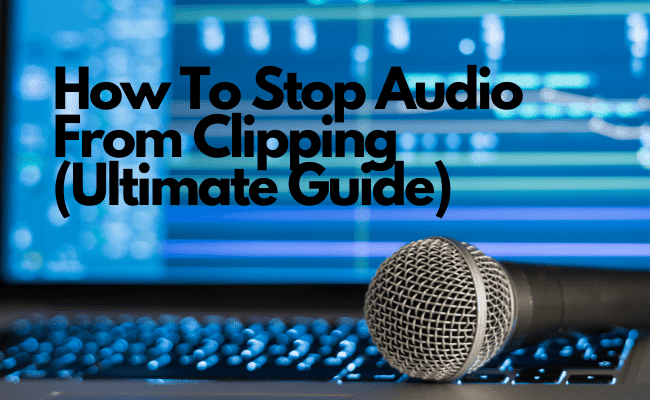
1. Understand Audio Clipping
Audio clipping happens when an audio signal is amplified past the allowed volume meter of a medium, be it a pair of speakers or a computer program. It sounds like a buzzing noise, and it’s usually undesirable.
Picture a soundwave. The undulations are supposed to go up and down smoothly. When volume goes beyond what a system can handle, it’s as if the high and low peaks of the wave hit walls on each side.
The result is a soundwave that looks blocky, with hard lines at the top and the bottom. That’s where the clipping occurs.
Audio clipping can damage the tweeters in your sound speakers if the volume is too high or the clipping happens for an extended period. To avoid this, many speakers have built-in circuits that act as soft limiters. They prevent the system from clipping, but the audio quality will still suffer.
What’s happening is a kind of audio distortion. Distortion isn’t necessarily a bad thing. In fact, it’s used in music all the time to create a specific sound. The distorted sound of a rock guitar is produced in basically the same way.
Why Clipping Isn’t Always Bad
The difference is that musical distortions are intentional, and they only affect specific tracks in a controlled way. Meanwhile, clipping happens to the entire song and has an unpleasant sound.
Distortion pedals and plugins rely on clipping to create their pleasant effects. They do it in two ways:
- Soft clipping. The sound breaks up gradually as the volume increases.
- Hard clipping. The sound starts clipping immediately after going over the maximum volume limit.
Combining and adjusting clipping in different ways can create harmonic distortions that can enhance how a song sounds.
Clipping can also be a normal result of mixing audio. When you apply a compressor or adjust the tracks to get a certain level of loudness, some conscious clipping can occur. In this context, clipping can be used to reduce the peaks of a song in an often inaudible way.
However, of course, if you’re worried about your audio clipping, chances are there’s nothing intentional about it.
Now that you know the basics of how clipping works and when it’s an issue, it will be easier to identify it in your audio.
2. Determine Why Audio Is Clipping
Clipping can be either digital or analog. Devices on both mediums have voltage or volume limits, after which they stop functioning properly.
Analog clipping happens at any point of the analog audio chain, like the microphone, pre-amp, amplifier, analog-to-digital converter, etc.
Analog clipping occurs when a piece of equipment attempts to output a higher voltage than it’s designed to. Most analog equipment has an output limit of 24dBFS. Any input above that will be clipped.
With digital clipping, it’s a little different. You might have noticed that the maximum volume level after which a DAW starts to clip is 0db. If we use the same dB scale of analog gear, shouldn’t 0dB be silent?
In simple terms, the dynamic range of digital audio doesn’t stretch upwards but downwards. 0sB stands for the maximum amount of information that your DAW can handle in a bit.
In other words, 0dB is the maximum volume your DAW can produce. Beyond that, it starts clipping.
Now that we’re aware of that key difference let’s look at how you can determine if your audio is clipping. This will later help you determine where the problem is.
Check Your DAW
Your DAW will alert you about clipping in several stages of the audio chain using faders. Faders go from green to yellow to red. If you’re in the green, you’re safe.
If a channel fader starts flashing red, you don’t necessarily have to worry. Try to rely on your ear and see if there is something wrong.
However, if your master fader is constantly clipping, there’s likely something wrong, so keep an eye on it. Check the pre-amp levels.
Look at the Waveform
Looking at the waveform is the surest way to determine if your audio is clipping.
The idea here is to have some headroom. If the peaks of your waveform go past the limit, they will look flat at the top, as if they were cut off. When you notice this, reduce gain levels to prevent further clipping.
Waveforms are easy to look at inside your DAW. For checking waveforms on an analog system, equipment like oscilloscopes is used.
Use Your Ear
At the end of the day, this is the method you should rely on the most.
When distortion goes beyond the tolerable level and starts clipping, it will produce a sound often called “fuzz,” as if the sound was breaking up.
Clipping occurs in very high frequencies, which is why it can damage tweeters when it stays for too long.
When monitoring a recording, make sure you’re using studio headphones or speakers that allow you to be aware of any distortion happening. If you hear a fuzz, chances are there’s clipping happening at some point in the audio chain.
3. Prevent Clipping With Proper Gain Staging
Preventing clipping is always better than fixing it. It’s not that there aren’t ways to do that; we’ll get to those in a minute. After all, it’s easy to make recording mistakes every now and then.
That said, it’s worth it to save yourself the trouble. Fixing clipped audio can result in loss of quality and extra work time.
The number one way to prevent clipping is by setting proper gain staging throughout your audio chain. However, before we delve into that, let’s make sure we’re aware of what gain is and why it’s not the same as volume.
Understanding Gain
Volume measures loudness at the output of the sound system. When you’re turning up the volume, you’re increasing the amplitude of the soundwave that comes out of the sound system, be it speakers or headphones. This results in a louder sound.
Gain also changes the amplitude of the sound, but it happens at the input instead of the output.
Calling gain “volume at the input” is useful but a little misleading. It rather controls the relationship between the amplitude at the input and the amplitude at the output. In any case, you use gain to adjust input loudness.
Why Gain Staging Matters
The thing about gain is that you must properly adjust it at every device in the audio chain. Every instance where a producer can adjust gain is what’s called “gain staging.”
If the gain is loud enough to clip at some link of the audio chain, lowering the gain or volume at a further point won’t fix the clipping.
So, if the high gain in your pre-amp is causing clipping, lowering the volume of your speakers won’t fix the issue. The annoying fuzz of clipping will still be there. It just won’t be as loud.
You should set up proper gain staging across all your audio devices, both digital and analog. Each device has an ideal range of gain levels, so make sure you figure it out in each case.
Try to leave some headroom when you’re gain staging. Instead of reducing gain just so the peaks barely reach the limit, turn it down some more so that there’s some empty space in the middle. That way, you’ll have some margin of error for adjustments in other parts of the chain.
How To Reduce Clipping in Microphones
One of the most troublesome instances of clipping is when you’re recording with a microphone. If that’s what’s happening to you, don’t despair: just apply the same principles about gain staging.
If your microphone is clipping, reduce the gain level on its preamplifier. Make sure the microphone is at an adequate distance from the performer.
If the input signal of your mic is too strong, it will probably produce clipping. Don’t forget to check other parts of the audio chain to make sure the issue is in the microphone.
4. Reduce Audio Clipping in Mixing
Let’s suppose that it’s too late to make recording adjustments. The sound system is all set up. What then?
Luckily, as we already explained, speakers have circuits that act as limiters. They attempt to cut off the clipping frequencies.
If the speakers are put under the strain of an excessive voltage, the cones won’t be damaged. However, prolonged clipping, even with limiters, can still cause overheating.
Of course, none of this will stop your audio from sounding terrible. So let’s take a look at a couple of things you can do in your DAW to reduce clipping.
Compressor
The compressor is one of the most widely used tools in the audio industry. It reduces the highest and lowest parts of the waveform to mitigate volume peaks. This is useful for letting some tracks stand out over others or simply making an entire song louder.
Since it reduces volume peaks, applying a compressor can also reduce and clipping. You’re literally “compressing” the waveform, which should give you more headroom for gain staging.
The compressor doesn’t put a hard limit on the dB output. Rather, if a sound passes the established limit, the compressor will reduce its loudness according to a ratio set by you. Let’s say that ratio is 1:3. If the sound goes 3 dB beyond the limit, it will be reduced by 1 dB.
The compressor allows you to flatten the overall amplitude of a song without completely eliminating its dynamic range.
Limiters
Limiters are a type of compressor, but they act a little differently than what we just saw. Instead of reducing the loudness of peaks by a certain degree, they simply cut off the soundwave after it crosses a certain point.
In other words: the compressor lets some sound pass, while the limiter blocks any sound that goes over the dB limit.
Limiters are often used to protect sound equipment and avoid unintended distortions in live performances, so they are also indispensable for preventing clipping.
5. Fix Clipping With a Software Tool
If all else fails and some noticeable clipping escapes into the final product, there are a few tools that can save your audio from sounding terrible. They’re usually not a perfect solution, but they can still make a huge difference.
Let’s take a look at clipping fixes in a few different audio editing programs.
Audacity
Audacity is a free, open-source program with plenty of powerful tools to record and enhance your audio. We’re interested in the one called “Clip Fix.”
Clip Fix attempts to reconstruct the clipped regions of a track. It uses interpolation to try to restore to how it originally should have been. However, it’s only truly effective in audio with low clipping.
You can access Clip Fix by clicking on “Effect” and selecting “Clip Fix.” A new window will open with a couple of possible settings.
- “Threshold of Clipping” determines at which dB level a sound is considered to be clipped.
- “Reduce amplitude to allow for restored peaks” lets you reduce the amplitude of your selection so the clip restoring can have more headroom.
Adobe Audition Pro
Adobe Audition Pro includes a powerful declipping tool that works in a similar way to Audacity’s Clip Fix tool. That is, it works by using interpolation to reconstruct your audio.
Before declipping your audio, it’s a good idea to scan it first. Audition allows you to scan for clipping in Window>Amplitude Statistics. Click scan and check the Possibly Clipped Samples that will appear on the list.
This information will help you set the best declipping settings possible. Declip your audio by following these steps:
- Under the Effects tab, choose Diagnostics.
- Choose the DeClipper from the dropdown menu.
- Adjust the Tolerance and Gain depending on the severity of your clipping.
- Click Scan.
- Click Repair All.
You can repeat these steps with different settings until you reach the results you like.
Conclusion
Declipping is the most annoying type of distortion. It can come up at any stage of your audio chain if you’re not careful.
The best way to deal with clipping is not having to deal with it. In other words, prevent it. Be mindful of your gain staging and apply limiters and compressors when necessary.
If you just have to work with what you have, you can rely on declipping tools like the ones you can find in Audacity and Adobe Audition Pro.
Source
- Reverb: What are the different types of distortion? | Basic Pro Audio Concepts
- Ledger Note: What is Audio Clipping: Examples, Causes, & the Easy Fix
- Audacity Team Manual: Clip Fix
- DIY Video Studio: How to fix and prevent audio clipping in videos
- I Love Music: What is Audio Clipping?
- Ledger Note: What is a Limiter & How Do I Use Them for Audio & Music?
- Audacity: Homepage
- Wikipedia: Adobe Audition
Recent Posts
QuickTime is a vital app for many Mac users, and if you’ve recently bought a new microphone, you might wonder how to use it optimally. QuickTime cannot record audio content if it doesn’t have...
Every microphone leaves a unique signature on the quality of its output. If you’re a podcaster trying to melt your way into your audience’s hearts, a muddy, distorted recording won’t cut it....
