So, you’re fully invested in producing one of your tracks on Ableton Live, but a sudden software crash snaps all that flow in half. It’s even worse if you hadn’t saved. I’ve been there — and I’m here to help.
Here are 9 possible reasons why your Ableton Live keeps crashing:
- Your software, OS, or drivers are outdated.
- You chose an incorrect custom VST folder.
- The system DLLs are missing.
- The PC’s default sound card driver can’t handle Ableton.
- Your laptop isn’t getting enough power.
- You have a faulty Audio monitor VST.
- You have a CPU overload.
- There’s interference by third-party apps.
- One of your connected devices is faulty.
I’ll discuss each of these possible causes deeply in this article and also help you address them. Depending on what you’re dealing with, it could be an easy or mildly bumpy road ahead. Buckle up!
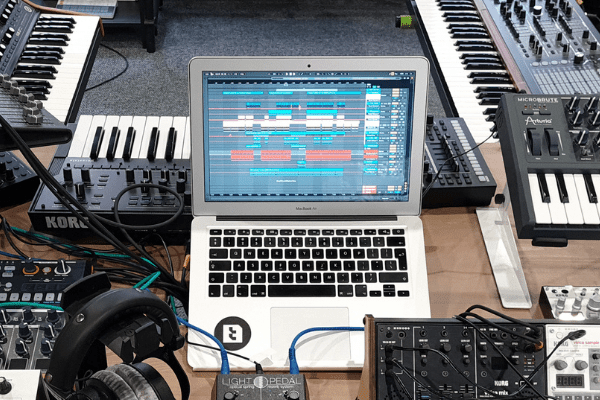
Your Software, OS, or Drivers Are Outdated.
First things first — you have to make sure you aren’t working with outdated software. It could be your operating system, drivers, or even an older (less stable) version of Ableton Live. Ideally, your Ableton Live should have automatic updates enabled in the settings.
To activate automatic software updates on Ableton, follow these steps:
- Go to Preferences > Licenses Maintenance.
- Toggle on Get Automatic Updates.
- Go to Help > About Live (Mac OS: Live > About Live) to see if you’re currently running Ableton’s latest version.
Some other stuff that needs to be updated includes your:
- Operating system
- Graphics drivers
- Sound and Audio interface drivers
- MIDI controller
devices
- Plugins, etc.
You Chose an Incorrect Custom VST Folder
If you’ve selected an unsuitable VST (Virtual Studio Technology) directory, that could also be the cause behind regular Ableton Live crashes. For instance, if the custom VST folder (such as C:\) has other .dlls besides VST, the software can crash due to misinterpretation.
VST plugins are .dll files, and they should be the only .dll files in the custom directory you choose, or you might run into frequent crashes. A quick fix would be to reset your Ableton Live to eliminate all other .dll files in the VST directory you’ve chosen.
The System DLLs Are Missing
Whenever you try launching (or installing) Ableton Live, do you instantly get an error message about missing .dll files? That indicates:
- An outdated operating system version
- Missing media packs
Missing DLLs can also cause Ableton Live to crash. You’ll have to update your operating system and download certain media packs.
If updating your Windows 7 or Windows 10
doesn’t do the job, try installing media packs to deal with missing DLL errors:
- Windows 7 or 8: Install Microsoft’s Visual C++ Redistributable Package.
- Windows 10: You’ll need the Windows 10 Media Feature Pack
.
These have .dll files that are necessary for a complete Ableton Live installation. If you ‘skip’ these errors and go through with the installation, you’ll run into missing .dll errors when you try launching the program later.
The PC’s Default Sound Card Driver Can’t Handle Ableton
The average PC doesn’t have an outstanding sound card installed in it unless it’s a Mac. If you’re still using the inbuilt sound card, that could be the culprit for your Ableton Live crashes.
You should replace it with a free low-latency Audio driver like the ASIO4ALL V2. Low-latency audio drivers allow Ableton Live to run your projects smoother through more efficient audio processing.
Once the driver is installed, you also need to make sure it’s enabled. For that:
- Go to Options > Preferences.
- Click Audio and change the Audio Device to ASIO4ALL V2 and the Driver Type to ASIO.
- Your laptop Isn’t Getting Enough Power
Unless you’re working on anything other than a desktop computer, insufficient power delivery can be a common cause of software crashes. That’s a risk with software that’s demanding on your PC’s hardware — and Ableton Live is.
For instance, if your laptop isn’t plugged in, its performance dips. You can easily notice it in games, too — as the frames drop as soon as you pull the charger out. Similarly, if your laptop is running on battery, Ableton might crash due to insufficient power — especially if there are battery optimization settings at work.
Try using Ableton Live with the charging cable plugged in, even when the battery is full. If it still crashes, power delivery isn’t the problem.
You Have a Faulty Audio Monitor VST
Music producers use VST plugins to add virtual instruments and various audio effects into the audio software or a digital audio workstation (DAW). Certain VST plugins can also cause crashes, especially cheap ones or pirated/unlicensed copies.
The solution is simple: use legitimate VST plugins that are paid and licensed.
You should also look for some CPU-intensive VST plugins out there. As the description suggests, they’re hard on your computer’s processor. If you don’t necessarily have a beast of a machine to work with, this could be a problem and lead to crashes.
You can check how CPU-intensive VSTs are by monitoring your CPU usage when they’re in use.
This conveniently brings us to the next point.
You Have a CPU Overload
CPU overload is one of the most common causes of Ableton Live crashes. One popular trigger is the one mentioned above — demanding VSTs. It’s a significant concern for music producers or mixers who like to use various sounds or instruments in their tracks.
If your Ableton Live only crashes when you’ve got a lot of CPU-intensive stuff on your plate within the software, you might be dealing with CPU overload.
One quick solution is to get faster hardware better equipped to deal with everything you throw at it. If not, you’ll have to lessen the CPU’s load while working on Ableton to make crashes less likely.
There’s also a chance that your CPU’s performance might be throttling due to heat.
Check your CPU’s temperatures while using Ableton Live. If they’re anything over 90°C (194°F), you need a better cooling solution in your computer. When the CPU gets that hot, it slows down its clock speed (and hence, performance) to avoid damage.
You can upgrade your CPU air cooler or install an all-in-one unit for liquid cooling to address thermal throttling issues.
There’s Interference by Third-Party Apps
Besides slow hardware and outdated software, some simultaneously-opened applications can cause performance issues with your Ableton Live.
For example, third-party apps that deal with your network (like VPNs) can interfere with Ableton’s functioning. Disable your VPN and re-launch Ableton.
One of Your Connected Devices Is Faulty
If your Ableton Live randomly freezes and gives you a popup saying “Ableton Live is not responding…” — one of your connected devices could be at fault. To take care of this, you need to find out which device is causing problems:
- Shut your PC down and unplug all connected devices, including printers, peripherals, audio devices, USB drivers.
- Restart it and launch Ableton.
- Connect all of those devices one by one and see which one causes the crash.
- Once you figure out which device it is, you don’t have to replace it right away. Try workarounds like using a different connector cable, updating or reinstalling drivers, troubleshooting, etc.
Crash Reports and Ableton Help
Despite covering all of the above crash causes, there’s a chance that your problem persists. In that case, you can send out crash reports and contact Ableton to sort the issue out. If you need an answer directly from Ableton about the situation you’re dealing with, go to Ableton Help
and enter your query.
Sources
- Ableton Knowledge Base: Troubleshooting a crash
- Ableton Knowledge Base: Unable to install and/or launch Live due to missing dll (Windows)
- Ableton Knowledge Base: Live crashes during startup after selecting a custom VST folder (Windows)
- Ableton Knowledge Base: How to reset Live
- How-To Geek: How to Update Windows 7 All at Once with Microsoft’s Convenience Rollup
- Microsoft Support: Update Windows 10
- Microsoft: Visual C++ Redistributable Packages for Visual Studio 2013
- Microsoft: Media Feature Pack for N versions of Windows 10
- Ableton: Contact Us
- Ableton: Help
Recent Posts
QuickTime is a vital app for many Mac users, and if you’ve recently bought a new microphone, you might wonder how to use it optimally. QuickTime cannot record audio content if it doesn’t have...
Every microphone leaves a unique signature on the quality of its output. If you’re a podcaster trying to melt your way into your audience’s hearts, a muddy, distorted recording won’t cut it....
