Latency refers to the delay between your voice and your headphone output, and although it may only last milliseconds, this issue can be annoying. Blue Snowball microphones are an excellent choice, but they are known to have latency issues. Here’s how to fix them.
You can fix latency issues on your Blue Snowball by using a direct monitoring system, reducing background processes, and tweaking your settings. You can also improve internet latency by using a wired connection, reducing other internet activity, or investing in better hardware.
The delay is most noticeable when your voice travels through your mike and the digital processing systems and is sent back to your ears in audio. However, you have options to reduce or eliminate this often frustrating occurrence. Read on for easy steps to fix latency issues on your Blue Snowball or other similar microphones.
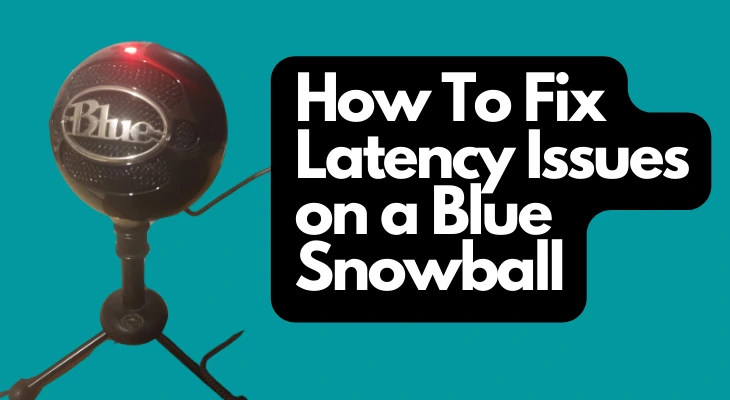
1. Use Zero-Latency Monitoring for Your Blue Snowball
Also known as direct monitoring, this is a system whereby audio moves from the microphone to the headphones (or monitor) without ever going through the processing stage in the software.
Because each step during processing contributes to latency by tiny fractions of a second, it can add up overall.
Getting rid of processing allows you to hear the raw audio and skip the accumulated delays caused by each step the software goes through when processing. This option is great for podcasting, where the host and guest can hear each other through headphones.
However, remember that direct monitoring means that all the audio processing will occur after you have recorded the audio file. For example, if the software you use can filter out background noise while recording, you may turn it off.
Here are a few situations where zero-latency monitoring is beneficial:
- Singing along to a soundtrack when recording music
- Podcasting with a guest
- Live streaming
Blue Snowball microphones have built-in zero-latency monitoring, but if your software directs audio through processing steps instead, you might have latency issues. It’s best to check the software you are using or change it and see if you notice any difference in latency.
Many audio recording software can turn on zero-latency monitoring if needed, which might circumvent the processing steps causing latency in your recording.
2. Minimize Background Processes To Improve Latency
If you don’t intend to use direct monitoring while recording using your Blue Snowball, you should know that your computer has a finite amount of volatile memory to spare. Each background process running alongside your audio recording software will slow down the entire system.
In other words, you need to have a computer with enough free memory to run the audio recording software without delays, or you’ll end up with latency. You’d be surprised how many unnecessary programs are running on your computer even if you haven’t opened anything.
While your computer’s operating system already has a highly effective way of managing its RAM, it may get jammed while you’re recording. This issue often occurs if you are recording audio and video simultaneously.
Here are a few ways to minimize the background processes running on your computer before recording:
- Close all windows other than the software you use to record your track.
- Turn off applications such as screen recorders and messengers that tend to run in the background. On Windows, you’ll find their icon near the clock on the taskbar.
- Open the task manager and look for unnecessary programs. Close them if you are sure they are not system processes.
While the steps above will help you eliminate background processes immediately, there is no telling how many processes will run during recording. You can schedule many applications to run automatically based on specific queues.
Most operating systems have a utility that monitors your system processes, such as Windows Task Manager. Alternatively, you can use a third-party application to help manage your background processes. Just be sure to use a reputable program, and you’ll be on your way to freeing up system resources in no time!
Another trick is to disable programs that autorun at startup. For example, you might notice that remote desktop applications and messaging programs tend to run when you start your computer automatically.
I recommend disabling startup applications. Not only will this help fix latency issues during recording, but it will also help your computer start up faster.
3. Use Lower Buffer Settings for Live Recording on Snowball
High-end audio recording and editing software typically separate audio into data blocks that go through the processing algorithm. The buffer size is a setting that determines how big those data blocks should be. It’s best to use the low buffer setting while recording.
A larger buffer size will allow the software to work faster at processing the audio, but it will also cause some latency. This issue occurs because of the trade-off between lowered latency and increased CPU load. Although lower buffer settings should fix the problem, you may need to speed up the processing at other times.
Many professionals recommend that you switch between larger and smaller buffer sizes in your audio editing software, depending on what you’re doing at the time.
Opting for the smaller buffer size while recording will reduce latency as you need to hear your performance in real time. Then, you can increase the buffer size before editing to improve the processing speed, as the reduced CPU usage will enable you to use multiple plugins and still achieve a seamless sound.
In this way, you can balance getting more performance out of the software and avoiding latency issues that the processing might cause.
4. Choose the Appropriate Sample Rate
Your Sample rate is the samples per second taken from a digital audio signal. Without understanding it, you might be familiar with this measurement—you measure it in kHz (kilohertz). Different digital audio recording systems use different frequencies depending on the medium used to store the audio.
For example, 44.1 kHz and 48 kHz are considered the standard for digital audio. CDs usually work with 44.1 kHz, while movies usually use 48 kHz. 88.2 and 92 kHz are often used for high-res recordings, but you need a powerful setup to work with those sample rates.
You can experiment with your computer to see if it can handle a higher sample rate. A higher sample rate reduces latency, but only if your system can handle such a heavy task. Otherwise, stick to a lower sample rate.
You can typically change the sample rate within the audio recording software you are using. If not, the software may not allow higher-quality recording at a higher sample rate. Another advantage of choosing a higher sample rate is an overall improvement in the audio quality you produce.
5. Avoid Using Hubs or Stacking When Using Blue Snowball
Using a USB hub is tempting if you have multiple microphones to connect simultaneously to other USB-powered devices. However, you should know that latency increases together with the distance between the microphone and the computer.
USB hubs will increase the latency when using your Blue Snowball. You will increase this effect if you are “stacking” hubs. This issue occurs because the hub is not passive wiring—some processing inside the USB hub will delay audio by fractions of a second.
Even passive wiring, such as the cable between the mic and the USB port, adds some delay. As the hub adds more wiring, the latency aggregates.
6. Watch Your Internet Activity When Using Blue Snowball
If you are using your Blue Snowball with an internet-based activity like streaming, consider limiting background internet activity. Torrent downloads are particularly capable of disrupting your internet connection, which will cause latency issues if you’re recording over the internet.
You may not encounter this problem if you are recording offline. However, many people use the Blue Snowball mic to record live streams or podcasts. It’s best to turn off any applications that may be hogging up the internet connection.
Here are a few things you may want to do to limit high internet traffic applications:
- Turn off torrenting applications.
- Pause any pending downloads in your browser and other applications.
- Turn off any video or voice calls.
- Disable your video surveillance application if you have one running or use a different connection.
- Check the internet activity on other computers and devices in your network.
- Turn off streaming applications such as Netflix or Hulu if they are using the same internet connection as your computer. This process may mean turning off your TV if needed.
- Call your service provider and check if you can get a better package with a faster internet connection.
- Get a wired internet connection, and avoid 5G or other wireless packages.
Many people prefer to get a separate internet connection if they intend to use it heavily for audio or video streaming. This option ensures that activity on other devices in your home will not interrupt your recording, nor will you face any latency issues.
7. Work With Better Hardware To Reduce Latency
A better setup will improve your recording capabilities and audio quality. The Blue Snowball is a microphone for professional recording at home, and it’s pretty affordable. However, if you are serious about creating a home studio, you’ll need a better computer.
Audio recording/editing is a resource-heavy task. Putting together a computer to find the software smoothly without latency requires investing in better hardware. Upgrading your CPU and RAM will allow the computer to process the audio much faster.
Hence, you will notice a reduced latency because there is a shorter delay waiting for the audio to be processed. It might be a negligible delay, but it can quickly add up during recording until it becomes noticeable.
In other words, you might want to upgrade your system to get better processors and more RAM. Your computer setup should be good enough to handle heavy gaming or graphic design. Rest assured that you’ll have no issues with latency on your Blue Snowball microphone.
If you don’t have the means to upgrade your entire setup, consider only upgrading one part. Specifically, I recommend installing a faster processor. You can do this easily, even on laptops.
However, keep in mind that upgrading the separate parts of a Macbook is not an option because the components are secured so that only Apple technicians can open them without voiding the warranty.
If you want to upgrade your Macbook’s hardware, consider trading in your current one in order to buy a newer one at a discounted price.
8. Disable Audio Plugins When Using Blue Snowball
In your audio recording software, you may have the option to turn on audio plugins that help clear up audio as you record. Even if you’ve turned on the direct monitoring option, you may also want to disable the audio plugins in your software manually.
Audio plugins will take up processing power, eventually leading to delays in getting your audio from the microphone to your headphones or speakers. The latency improvement can be quite noticeable if you use plugin-heavy software.
9. Change USB Ports for Your Blue Snowball
Many of us use the same USB port for multiple devices simply because it has become a habit. Over time, your favorite USB port might be worn out (on the inside, at least).
Switching to other USB ports on your computer or laptop might help you avoid latency issues because the mic would begin installation from scratch on the new USB port. I can’t guarantee this method, but it’s worth a try.
Final Thoughts
Although latency issues can be annoying and disruptive to your recording workflow, you can fix them without too much effort. Given the many advantages of using the Blue Snowball microphone, latency issues are a minor drawback that most users are willing to overlook.
To get the least latency using the Snowball, ensure you set up your microphone correctly and reduce background processes and internet usage. If you follow the steps above, you should have no delays in your audio recording when using the Blue Snowball.
Sources
- Producer Society: Direct Monitoring Vs. Monitoring – What’s the Difference?
- TechTarget: Volatile Memory
- TechTarget: Sample Rate
- GCFGlobal: Disable Applications From Running On Startup
- Producer Hive: Minimum Laptop/Pc Specs For Music Production
Recent Posts
QuickTime is a vital app for many Mac users, and if you’ve recently bought a new microphone, you might wonder how to use it optimally. QuickTime cannot record audio content if it doesn’t have...
Every microphone leaves a unique signature on the quality of its output. If you’re a podcaster trying to melt your way into your audience’s hearts, a muddy, distorted recording won’t cut it....
