A Blue Yeti microphone is one of the best microphones for podcasting, game streaming, voiceovers, and producing music. However, as it is an excellent recording equipment, if you improperly position it, you will create audio and videos with terrible sound.
You can properly position a Blue Yeti by placing it upright on a boom mic stand. The Blue logo and the headphone volume control must be facing you. Also, it should be 6-10 inches (15-25 cm) from your mouth and at an appropriate height to get great-sounding recordings.
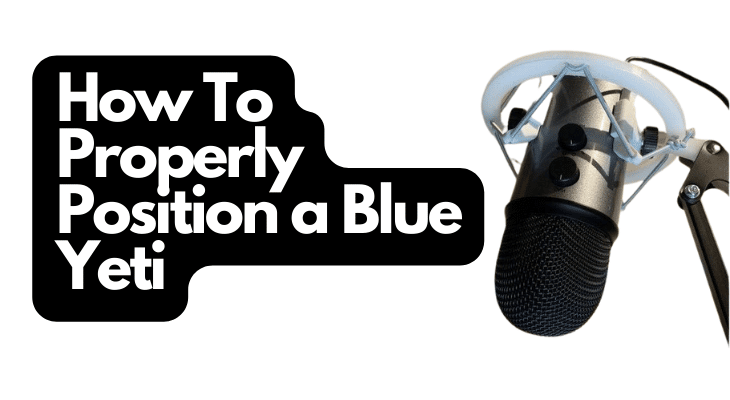
Read on for a detailed guide on correctly positioning your Blue Yeti in your home studio to create fantastic content.
1. Find the Right Location That Is Noise-Free
You should place the Blue Yeti in a room far away from street noise and other sound disturbances. Also, ensure that all the electronics you do not need for podcasting or video streaming are turned off, such as the TV and the fan, as they can also create background noise.
This noise can interfere with your recordings and distort them, forcing you to repeat the recording process or spend unnecessary time cleaning up the content.
Furthermore, even after you have found the right space to position the microphone, you need to treat the area with acoustic panels and bass traps. These can prevent sound from echoing in the room and muddling your recordings.
Alternatively, you can reduce reverberation on a budget in the room by fitting drapes or moving blankets in the windows, covering the floor with rugs, and placing a reflection filter around the microphone.
Moreover, the table you place on the microphone should be close to a wall to further stop sound from echoing in your recording studio. You will also prevent frequencies from building up and creating standing waves, which can cause a poor mix balance in your recordings.
2. Set Up the Boom Mic Arm on a Table
Although the Blue Yeti comes with its desk stand, it is better to attach the equipment to a Compass desktop boom mic stand when making recordings because it is more secure and adjustable. Moreover, when you add a shock mount to it, such as the Radius III, you will get exceptional-sounding audio as it eliminates noise and ambient vibrations.
Here’s a step-by-step guide on how you can mount the Compass mic arm on your desktop with a C-clamp or a desk-insert bushing for a permanent fitting:
Using the C-clamp
- Open the C-clamp that is sold along with the boom mic.
- Place padding on the pressure plate of the clamp to avoid scratching the desk and destroying its beauty.
- Slide the C-clamp over the corner of the desktop where you want to mount the Compass mic arm, ensuring that the pressure plate and the underside rest properly on the flat surfaces.
- Screw the C-clamp until its jaws sit tightly and securely on the desk.
- Firmly fit the Compass arm into the C-clamp and ensure it rotates smoothly.
Using the Desk-insert Bushing
- Drill a hole into your home studio desktop at least 2.5 inches (6.35 cm) away from its edge with an electric drill and a 1-inch (2.5 cm) hole saw bit.
- Insert the bushing and secure it with the nut on the lower surface of the desk.
- Secure the Compass mic arm into the bushing and check if it rotates smoothly.
3. Mount the Blue Yeti on a Boom Mic Stand
You can attach the microphone to the Compass arm using a shock mount or mic clips with threading. However, it is advisable to mount the Yeti on the mic stand with a shock mount to shield it from noise and reverberations that can distort your recordings.
Here is how you should mount the Blue Yeti to a Compass:
- Screw the shock mount or mic clip onto the boom mic arm, ensuring it is tightly fitted.
- Connect the Yeti to the mount facing up or downwards and the Blue Yeti logo facing you. These are the suitable positions for this microphone since you have to speak, sing or play instruments on its side rather than the top for quality audio and videos.
- Fasten the microphone in a clockwise manner until it is secure.
- Adjust the boom arm to make a 90-degree angle at its middle pivot point to ensure that the Yeti balances in the same straight position regardless of whether it is facing up or upside down.
- Connect the microphone cable to your Blue Yeti, and after, open the snaps at the top side of the arm tubes to reveal a cable channel that you should tuck the cord.
- Hide the wire by closing the snaps and securing the cable along the channel. It can give your mic a sophisticated look on the desktop.
4. Place a Blue Pop Filter on the Yeti
A pop filter or shield is a device you can place in front of the microphone to stop popping and hissing noises from ruining your recordings and making them sound unprofessional. These sounds come from fast-moving air and failure to regulate your breathing as you speak or sing into the Yeti.
While you can train yourself to record songs and speech without breathing hard, it might take you a while to master. Moreover, you may not be able to completely rule out pops and hisses, especially when pronouncing “P” and “B.”
So you certainly need a pop filter for clear recordings, and here’s how you can attach it to the Blue Yeti:
- Take out a screw on one side of the microphone between the Yeti and the boom arm.
- Attach the shield’s bracket to the place where you removed the bolt.
- Fasten the pop filter arm with the screw, ensuring it is secure.
- Fit the shield on the other side of the bracket.
- Firmly secure it with the screw that comes with the arm.
Alternatively, you can attach a regular C-clamp pop filter that cannot fit on the Yeti to a 10 KG hex dumbbell stand without fear of it rolling away. Here’s how you can do it:
- Wrap a soft material around the dumbbell’s hexagonal parts or attach a felt pad beneath them to prevent the equipment from scratching your desktop if its surface is easily damaged.
- Attach the clamp on the pop filter around the handle of the hex dumbbell.
- Place the dumbbell slightly to the side of the Yeti to enable you to angle the filter correctly in front of the microphone.
- Adjust the shield’s position to ensure that it’s situated in front of the Yeti, just like it would be if you fitted it on the microphone for great results.
5. Connect the Yeti to a PC
Use the USB cable supplied with the microphone to connect the Blue Yeti to your PC. Insert one end of the cord into the socket at the base of your equipment and connect the cable to your computer.
As a Plug-and-Play USB device, the Blue Yeti should be ready to use on your computer. However, if there are other microphones installed on it, you will need to set the mic up yourself by following these steps:
- Open the control panel and click Hardware and Sound.
- When a new window appears on your screen, go to Sound and tap Manage Audio Devices.
- Choose the Recording Tab and click the Yeti Microphone option below.
- Click the Set Default button.
- Go back to the top of the window and tap the Playback Tab.
- Scroll to the Speaker option and set the Blue Yeti as the default device.
- The LED on the Yeti will light red, letting you know that power has reached your mic.
Check out: Why Your Microphone Is Quiet On PC
6. Select the Recording Mode You Need for Your Recording
The Blue Yeti microphone offers four modes or polar patterns to help improve the audio you record. The mode you choose will depend on the kind of sound you want to record and the number of people who will use the microphone.
- Cardioid. It comes with an inverted heart symbol. This setting is the best for solo podcasting, game streaming, voiceovers, vocal performances, and recording musical instruments. It delivers a rich sound from you and other audio sources right in front of the Blue Yeti.
- Omnidirectional. A circle symbolizes this mode. You must pick this option to record a multi-person podcast or vocal performance, as it captures sound from around your mic. Besides, when using this mode, you will have to place a reflective shield around the Yeti to prevent pops from messing up the quality of your audio since a pop filter cannot work in this situation.
- Bidirectional. This pattern is the appropriate choice if you want to record a two-person podcast or a duet because it enables you to record from the front and rear of the Yeti. It is identified by its lying hourglass icon.
- Stereo. You can recognize it from its Venn diagram icon and use it to capture a wide sound image, especially from an acoustic guitar.
7. Set the Compass Arm to the Right Height
If the stand is placed at the wrong height, you may have to hunch over the mic or tilt your head, making you uncomfortable and preventing you from delivering quality performances. Besides that, you can end up recording at a low level and getting low-quality sounds.
So it would be best if you moved the boom arm to a level where you can easily talk or sing to the front side of the Yeti.
Moreover, you can adjust your chair to a point where you can sit comfortably to properly speak or sing into the Blue Yeti for superb audio.
8. Set the Mic at an Optimal Distance From the Sound Source
The distance of your Blue Yeti from you can determine how low and high your recordings are. If the mic is too far from your mouth, you will end up with muffled audio that people can barely hear. Similarly, if it’s too close to you, the sound can be too loud and distorted for the ears.
Therefore, you need to place the mic at an appropriate distance to record podcasts or songs that sound right. You can find this desired position by placing your hand between your mouth and the mic with the pinkie and thumb extended while the three middle fingers are curled in a loose hand sign.
The pinkie should touch the mic while the thumb connects with your mouth to be in the proper position for the Blue Yeti. However, you can still adjust the mic position depending on the kind of sound you want.
When it comes to instruments, you should place the microphone 6-12 inches (15-30 cm) away from an acoustic guitar’s twelfth fret for a brighter and more focused sound.
Also, you can position the Yeti in front of the organ’s bridge to capture more detail from the strumming hand. Moreover, the mic should sit between your mouth and the instrument if you are singing and playing the guitar.
On the other hand, with the electric guitar, moving the mic toward the outer part of the speaker can give you warmer tones. You will get detailed and brighter sounds when you place it in the middle of the speaker. Also, you will get the most focused sounds when you position the Yeti an inch (2.5 cm) from the grill.
To check whether your chosen location is the right one, plug in your headphones and listen to yourself play or speak. Adjust the position accordingly for high-quality recordings.
9. Adjust the Mic Volume and Gain
With the headphones placed over your ears as you test record, turn the volume knob below the mute button to increase or decrease the sound according to your need.
Also, fine-tune the gain by turning its knob at the back right to increase its level when you cannot hear the recording well and left to lower it when you hear any distortion in the sound. Gain increases the signal strength of the Yeti to enable it to record quality audio.
You can start recording and streaming with fantastic sound quality when the volume and gain are set right.
Final Thoughts
How you position your Blue Yeti is vital to ensure you end up with high-quality audio. You should ensure that the microphone is placed at the proper distance from you with its head facing down or up since the Yeti is a side addressing equipment.
Sources
- DIY Video Studio: Blue Yeti Microphone Instructions: How to Position Your Mic
- modpod: How to Position Your Blue Yeti Microphone for Podcast Recording
- The Podcast Host: Where Should I Put My Blue Yeti? Tips for Positioning
- Britannica: Plug and play Definition & Meaning
Recent Posts
QuickTime is a vital app for many Mac users, and if you’ve recently bought a new microphone, you might wonder how to use it optimally. QuickTime cannot record audio content if it doesn’t have...
Every microphone leaves a unique signature on the quality of its output. If you’re a podcaster trying to melt your way into your audience’s hearts, a muddy, distorted recording won’t cut it....
