The Blue Yeti is an excellent mic for singing in home recording studios—as it records crisp audio and allows you to plug in headphones to hear yourself sing. It’s also great for a podcast, video, or streaming studio. But what if you can’t hear yourself on a Blue Yeti?
You probably can’t hear yourself on your Blue Yeti due to ambient noise or an incorrectly configured mic. Solutions include soundproofing techniques, proper recording methods, and adjusting the settings and configurations of your microphone.
Keep reading to learn how to control ambient noise on your Blue Yeti. I’ll also cover the best configuration settings, positioning, and other ways to tweak your Blue Yeti to give you optimal recording every time, regardless of what you’re recording.
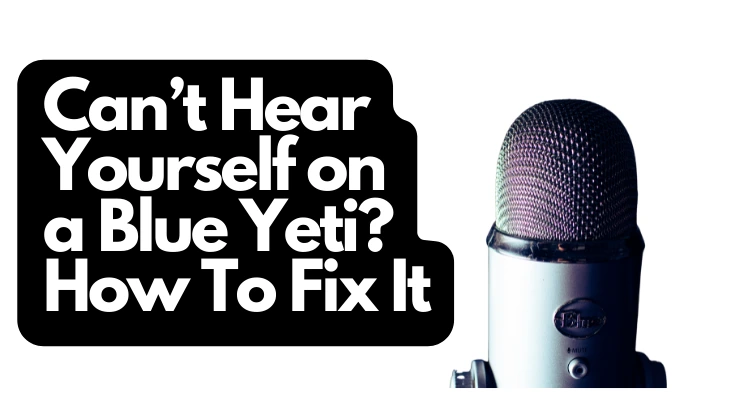
1. Use Acoustic Foam Panels To Block Ambient Noise
If you struggle to hear yourself on your Blue Yeti—ambient noise may be the culprit. Only some have the budget to build a fully equipped home studio, but that shouldn’t prevent you from creating the best quality audio recordings.
Ambient noise is a problem that all recording studios need to address. Serious recording studios spend millions of dollars on getting rid of it.
Ambient noise is a surrounding noise that results from fluctuations in the wind and reverberation (resonance) from hard surfaces in the room. In large-scale acoustic spaces such as opera theaters, you’ll notice that designers enhance the surrounding walls with softer and sound-absorbing materials such as wood and cloth.
At home, you might not have the luxury of going that far. However, acoustic foam panels are an excellent makeshift solution that drastically reduces ambient noise and reverberation. You can test their effect by recording anything in your bathroom without acoustic panels and then with the panels surrounding you.
The Foamily Acoustic Foam Egg Crate Panel is an affordable 4-pack available on Amazon, which does the trick. They’re lightweight and absorb a lot of ambient noise.
- NOT COMPRESSED These do not come compressed. They will always retain 100% bouyancy for full...
- Large 2x4 feet 24" x 48" inch acoustic foam. good for wall panels. Studio wall treatments
- upgrade your youtube video vlogs with better sound and less reverb
Last update on 2025-05-31 / Affiliate links / Images from Amazon Product Advertising API
You don’t need to install them; just lay them around the microphone. When you finish recording, you can stow them away with ease. For those more serious about building a home studio, consider hanging these panels on the wall behind you and in front of you—those are the two walls with the most resonance and will contribute significantly to reducing ambient noise.
2. Invest in a Pop Shield if You Can’t Hear Yourself
A pop shield is another relatively affordable investment you’ll want to make if you can’t hear yourself on your Yeti due to noise. This tool is a round screen-like filter that you can attach between you and your Blue Yeti microphone.
Essentially a pop shield is a filter. Pop shields eliminate loud noises from plosives in one’s speech
by putting a barrier to stop the influx of air. Without it, the wind blowing towards the microphone from breathing and talking would drown out the rest of your voice.
You probably recognize pop shields from people (usually news anchors) recording outdoors because they are used to block out noise from the wind.
3. Reduce the Gain on Your Blue Yeti for Clearer Sound
You’ll find a hand knob on your Blue Yeti marked “GAIN.” You’ll want to play around with this knob until you get the optimum gain level for your recordings.
Audio gain is a measurement of how much sound the microphone will absorb. Only some manufacturers equip microphones with a method of adjusting audio gain, which is one of the significant positive features of the Blue Yeti.
Generally speaking, you’ll want to reduce the audio gain as much as possible. Lower microphone gain means that the microphone will only absorb (and record) sound from a smaller diameter around it rather than recording ambient noise farther away.
The overall result of reducing gain is to focus the recording mainly on your voice. However, you wouldn’t want to minimize gain if one microphone records more than one person (such as in a podcast). The better approach would be to get two Yetis and reduce the sound gain on both.
While I suggest reducing the audio gain, a range of frequencies is considered low. Ultimately, nothing will replace trial and error to get the perfect audio gain for the tone you wish to have in the final recording.
4. Adjust Input Volume To Hear Yourself on Your Yeti
Although the Yeti has its audio gain controller, it might be better to adjust the same setting using your computer. Only some programs use the same recording configurations, so changing gain through the software is more nuanced.
The setting to configure for adjusting audio gain is input volume, which controls which volume you will record through the software. It’s important to note that gain and volume are different. That is why I recommend tweaking both until you get the best results.
Audio gain controls the tone of the sound from the surroundings to the microphone. Input volume, on the other hand, filters the loudness (not the tone) of the sound when it exits the microphone and enters the software.
5. Play With the Blue Yeti Microphone Sensitivity Settings
The Blue Yeti also comes with a handy feature that allows you to adjust how sensitive to noise the microphone should be. You can find these settings on the software automatically installed on your computer when you set up the microphone.
If these settings are incorrect, you may need help hearing yourself on your Blue Yeti.
Many confuse microphone sensitivity and input volume—but they differ. While you can use software to change both settings, each has different parameters. Microphone sensitivity measures how well it can convert sound energy from sound waves detected into electrical energy stored as a recording.
In other words, it measures how the microphone will record sounds. You’ll need to ask whether you want to record quiet or loud sounds. Generally speaking, you want a highly sensitive microphone to record soft sounds and the opposite for loud sounds.
Here’s how to adjust the microphone sensitivity settings on your Blue Yeti:
- From the Dashboard of the Blue software, navigate to “Settings.”
- Click on “Microphone Settings.”
- Select your microphone.
- Adjust the default setting (0 dB) higher or lower according to your preference.
Adjust these settings while recording. That is, plug in your headphones and start talking as you tweak the settings—this is the only way to get it right.
6. Position Your Blue Yeti Mic To Hear Yourself Clearly
Never underestimate the effect the correct positioning of your mic has on the quality of your recording. For example, you could set up your microphone’s gain and input volume (along with other parameters).
If you position yourself too far away, you’ll find those settings are slightly off. The same goes for if you sit too close to the microphone. Thus, you might struggle to hear yourself because you are out of your Yeti’s range.
Experts recommend positioning your mic around 6-12 inches (15.2cm-30.4cm) from your face or the sound source. This number changes significantly depending on what you’re recording. For example, those recording ASMR videos might place the microphone closer for more sound effects.
On the other hand, if you’re recording vocals for a song you’ve written, you probably don’t mind keeping some distance between you and your microphone. For podcasting, invest in a pop shield and position the mic further from your guests because only some people speak in the same tone.
Also, consider which polar pattern setting (see below) you’ve chosen for your Blue Yeti. When positioning your microphone, you want to be in the center of its polar pattern so that you have some leeway regarding movement, but you’re far away from the dead zone that isn’t recording.
7. Learn How To Use Yeti Polar Patterns
Blue Yeti microphones feature four modes based on polar patterns. Choosing the correct polar pattern will allow the microphone to absorb more or less background noise according to your preference, but you must select it correctly.
Polar patterns describe the direction and diameter of space from which the microphone should pick up noise. It’s like a setting that tells how far the microphone will listen. Here’s what you need to know about choosing the correct polar pattern.
Cardioid
This polar pattern allows the microphone to be most sensitive right in front and not in the opposite direction. This option is the best for single-person recordings.
It’s also great for vocals because you can effectively block the rest of the room. This blocking is handy if you have no other means of keeping out ambient noise. Some people would call this type of microphone a unidirectional microphone.
Supercardioid
This setting is more suited for a live stage because it focuses more closely on sound than a cardioid microphone. The directionality of this type of microphone is very narrow, but it can be helpful if you have a band playing in your home studio and you want to record the sound of one instrument more than the others.
Super cardioid microphones minimize the amount of noise directly next to the microphone.
Omnidirectional
This polar pattern describes the microphone recording everything from all directions. Of course, there are drawbacks to this approach. Namely, you register more ambient sound when using a pickup pattern like this.
I would highly discourage using the omnidirectional microphone setting for recording vocals. However, if you have multiple podcast guests and one mic—this might be the best solution (other than buying additional microphones, that is.)
Figure 8 (Bidirectional)
As you’d expect from the name, a bidirectional polar pattern describes a microphone that records in two directions. That is the front and back of the microphone. This type might be suitable for duet vocals but not ideal for vocal recording from a single person.
Bidirectional microphones are also helpful in recording musical instruments. So long as you keep the players to the front or back of the microphone, you have excellent control over your recording. You can isolate the sound from two instruments while ignoring the music from others.
Choosing the correct polar pattern on your Blue Yeti will allow you to use the mic more effectively. It will also ensure that you don’t unintentionally speak to the blind spot. For example, if you’ve set the mic as Cardioid, then speaking into the back of the mic will record little or none of your voice.
8. Soundproof Your Studio for Better Yeti Audio
Lastly, systematically soundproof your room if you invest in a home studio. Acoustic foam lying around the room will only take you so far. If feasible, you will need to invest in more extensive soundproofing.
If you’ve tried everything else and still need better results from your Blue Yeti, it’s time to get serious about soundproofing. Here are some soundproofing renovations you might consider in your home studio:
- Add insulation to your walls. It’ll do wonders for your energy bill and also drastically reduce noise.
- Install heavier doors to block sounds. Make sure there are no gaps around the door frame.
- Install thick carpeting instead of tile or hardwood floors for increased sound absorption.
- Fill the gaps in your windows and change the window panes to double-glazed windows.
- Build a floating floor.
- Install soundproofing curtains. I found the NICETOWN Blackout Curtain
(available on Amazon) does well. It comes in a variety of colors and dampens noise well.
- ELEGANT DESIGN: A panel BLACKOUT CURTAIN per package. Each Curtain Panel measures 42" wide x 84"...
- NICE MATERIAL: This smooth, soft and heavy-duty blackout fabric is woven with three-layer...
- MULTIFUNCTION: This Blackout Window Curtain will prevent harmful UV rays from reaching your floors...
Last update on 2025-05-31 / Affiliate links / Images from Amazon Product Advertising API
This process of hearing your voice better on your Blue Yeti microphone is a challenging fix. However, if the main problem is ambient noise drowning your voice out, no matter how much you try to tweak parameters, this may be the only option you have.
Conclusion
For various reasons, your voice might be hard to hear when recording on a Blue Yeti microphone. These reasons include polar patterning, gain settings, or plain old positioning. You can use the above list to isolate your lack of sound through a process of trial and error—you’ll soon have the pleasure of hearing your voice once more.
Learning to configure your microphone correctly and dampen ambient sounds is the best way to improve recording quality, whether for music, vocals, videos, or podcasting.
Sources
- Science Direct: Ambient Noise
- Izotope: What Are Plosives and How to Remove Them from a Vocal Recording
- Musician On A Mission: Gain Vs. Volume: What’s The Difference?
- Lewitt Audio: Microphone Polar Patterns
Recent Posts
QuickTime is a vital app for many Mac users, and if you’ve recently bought a new microphone, you might wonder how to use it optimally. QuickTime cannot record audio content if it doesn’t have...
Every microphone leaves a unique signature on the quality of its output. If you’re a podcaster trying to melt your way into your audience’s hearts, a muddy, distorted recording won’t cut it....


