Whether dealing with a noisy computer fan or you simply need to keep your room’s fan on to stay cool, the noise can get pretty distracting. This is especially true if you have to be in a closed-off room to avoid unwanted sounds from around your home making their way into your stream. Because of this, many streamers wonder how to reduce fan noise when streaming.
You can reduce fan noise when streaming by reducing the mic volume, moving the mic closer to you, or moving the fan away from you, if possible. You can also try noise suppression in the form of filters, foam, or even vocal reflection.
Let’s break down these ways to reduce fan noise a little more and get your stream sounding better.
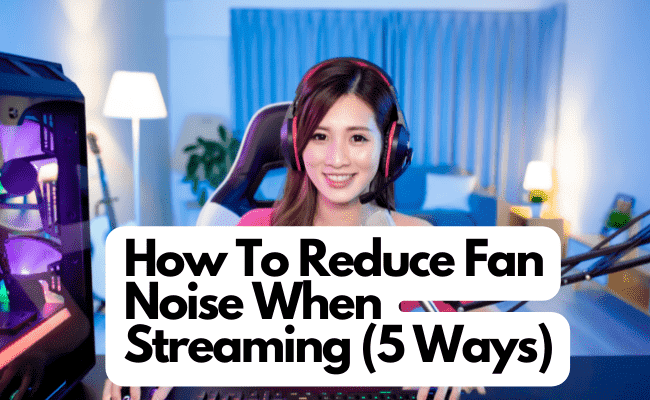
1. Reduce Mic Volume and Move It Closer
The first way to reduce fan noise when streaming is to move the microphone closer to you. This will help your voice overpower the sound of the fan in the background. Your voice will sound more dynamic as the mic gets closer to you. This can help prevent the interference of background noise.
After moving the mic closer, it is also a good idea to turn the mic volume down. Because the mic is now closer, it will not affect your voice on the stream, but it will prevent the mic from picking up as much noise in the background.
Realistically, this may not be an option for everyone. Part of streaming is also being on camera, and you can’t exactly have a huge microphone blocking your face. So, you should do this carefully with the consideration of how it will look on camera.
This also depends on the type of mic and mic stand that you have. If you have a mic that simply sits on your desk, then you may not be able to move it as close as you need to drown out the fan. Alternatively, there are mic stands available that can help with this. But for those on a budget, you may want to consider another option.
2. Noise Suppression Filter or Noise Gate
Another great way to drown out the noise of your fan is to use a noise suppression filter. These are extremely helpful for eliminating background noise and allowing your viewers to focus on you. These filter options are available for both major streaming software, Streamlabs and OBS.
Noise Suppression Filter
Whether you use OBS or Streamlabs, you have a few options for noise suppression available. They have a noise suppression option for streamers to help block background noises and help your voice come through clearer. When you add the noise suppression option, you will find that it defaults at -30. This is simply the most recommended number, not the median.
So, when using the noise suppression filter, be aware that -30 may be too much suppression for some streamers. To combat this, you may want to start somewhere closer to zero and work your way down from there to choose the right amount of suppression. Remember, if you use too much suppression, it can block some of your own sounds.
Noise Gate
Noise gate is another filter option for both streaming platforms that can help you suppress sounds. This filter is especially popular for streamers who don’t want their keyboard sounds to make it into the stream, but you can use it for the fan background noise as well. This filter works similarly to the noise suppression filter above but has more options for you.
With this filter, you can set a sound threshold for the mic to pick up a sound. So, your microphone will not pick up anything below your chosen sound level. It is best to play with this filter before starting your stream because you don’t want it messing with your voice and cutting out words said in a different tone.
With its threshold option, you can also choose how long your mic should stay active after your noise level goes below your chosen threshold. If you want to drown out the fan sound in the background, you should consider setting the software to do this pretty quickly after you get below the sound threshold.
Both the noise suppression filter and noise gate have similar options, but the noise gate will allow you to get a little more specific in what sounds make it through and which ones don’t. This can be challenging depending on the decibels your fan reaches. These filters may not completely eliminate the sound if it is particularly loud or the pitch is high.
3. Sound Isolation Foam
Sound isolation foam is another great option for streamers who need help reducing or eliminating fan noise. You should use this as much as possible to get a clearer sound for your audio while you stream. Let’s talk about how it works.
Sound isolation foam is extremely helpful for anyone producing content with audio, but streamers can especially benefit from it. This foam works by absorbing sounds made in the room. This prevents those sounds from bouncing and echoing in the room, creating a more crisp and clear sound.
This can specifically benefit you when it comes to fan noise because the sound isolation foam will prevent the fan’s noise from bouncing around the room. This bouncing is what amplifies the sound and makes it stand out more in your stream. So, use sound isolation foam to prevent this from happening.
It is important to remember that this foam will not eliminate sounds, but it will make them less likely to bounce around the room. Essentially, this foam reduces the imp different sounds because it limits how far they can travel.
Where To Get Sound Isolation Foam
There are quite a few options for sound isolation foam, and it should mostly depend on how much space you have. While it can be challenging for some people to figure out how much foam they need in one room, we have an easy method for you. Simply put, about 15-30% of the walls in your gaming room should have isolation foam.
This is the perfect amount of sound isolation for the recording of any type, but you may not have to use as much of it depending on the amount of isolation you need. If your stream is pretty quiet except for the fan noise, then you may be alright with a smaller amount of foam. It all depends on what you want your stream to sound like.
For buying options, there are plenty of different types and colors available depending on what matches your setup. I recommend Sonic Acoustics Acoustic Foam Panels that are about two inches thick. These are affordable and can help you effectively block out the noise from your fan. You can easily upgrade to a 24-pack if you have a larger space, and they are available in black, green, and yellow.
- [SUPERIOR SOUNDPROOFING]: Made from HIGH DENSITY 100% polyester fiber, 300lbs per cubic yard, better...
- [STYLISH]: 12'' X 12'' X 0.4''. Stylish panel design doubles up as a decorative wall art in your...
- [EASY TO INSTALL]: Both general purpose spray adhesive and double-sided tape work. Simply attach...
Last update on 2025-07-14 / Affiliate links / Images from Amazon Product Advertising API
Overall, these are the best option for acoustic panels because they are easy to work with, and you get a lot of coverage for a reasonable price. With the spray adhesive and tape, these foam panels will stay on your wall for as long as you need them. So, try these if your fan noise is taking over your stream and see how much it improves your overall audio.
4. Try a Vocal Reflection Filter
A vocal reflection filter is a handy tool to have when streaming or recording any type of audio. This filter is essentially an isolation foam filter brought close to your mic to keep background noises away and prevent echoes. These will work with any kind of mic as you can mount them or simply sit them behind your mic if it is on a surface.
There are plenty of shapes, sizes, and designs to choose from. While that doesn’t matter as much as the overall quality, the shape can make a huge difference with fan noise. If your fan is in front of you, then a reflection filter can block the fan from reaching the mic. This will reduce the noise created by the fan and any sound the air hitting the mic may make as well.
Now, when it comes to choosing the right vocal reflection filter, that can be a challenge. There are many options to fit just about any need. Some filters are mountable, while others remain stationary. You can even find reflection filters that you can pose yourself to truly make your own. The best way to decide is to narrow down your needs.
My favorite overall option is the LyxPro VRI-20 Portable Microphone Shield, available on Amazon. The reason I recommend this reflection filter is that it comes with mounting equipment should you need it. It absorbs sounds, prevents interference, and helps eliminate background noises.
- ACOUSTIC SOUND VOICE AND LOCAL TRACKS RECORDING : Preserve the clarity of your voice and instrument...
- ELIMINATE AUDIENCE CHATTER AND NOISE INTERFERENCE : High quality Acoustic sound absorbing foam...
- MAKE ANYPLACE YOUR PROFESSIONAL RECORDING SPACE : This high end sturdy lightweight aluminum and foam...
Last update on 2025-07-14 / Affiliate links / Images from Amazon Product Advertising API
This reflection filter works with just about any mic, but it can be a little bulky for those who choose to have the mic close to them. For this to work with streaming, you may need to back the mic away from you or put it down on your desk. Otherwise, the filter may partially block your face.
5. Change the Position of the Fan
There are limitations to any recording filters and gear that can help with background noise. Nothing you use is going to completely eliminate all background noises if they are loud enough. So, you may want to consider rearranging your setup for the best possible audio experience.
To help the most with fan noises, we recommend moving the fan around the room until you find a position that doesn’t interfere as much with your audio. First, the fan may be too close to your mic for it not to pick up the sound. If this is the case, consider moving the fan back to give a little more room and help the mic not pick up the sound as easily.
You should also consider turning the fan to face away from you. This is particularly helpful when your mic picks up the air that your fan is blowing. While it may not provide you with direct air, facing the fan away from you can still help cool down the room altogether. In fact, facing the fan out of the room can help get some of that hot air out of the way.
Use This Trick in Combination With Other Options Above
One important part of this idea is to use it in combination with other ideas. If your noise suppression filter is still picking up your fan noise, no matter how low you set it, try moving the fan further away. As the noise gets further away from the mic, it loses its momentum. Use this to your advantage by moving the fan a little further out of the way so the filter minimizes it.
Changing the fan’s position will also work well in combination with isolation foam. Fan noises will easily bounce around the room as you stream, creating a louder effect than they should. So, if you use foam panels to drown out the extra sounds, try moving the fan away from you too. This creates a much better chance of reducing the noise.
Once you have the fan moved further away, sometimes the only thing you need to do is lower the mic volume to completely eliminate the sound of the fan. So, try this before making any purchases or downloading filters for your sound. But if that isn’t enough to eliminate the sound of the fan, then try one of our many options above to get the job done.
Final Thoughts
There are many ways to reduce fan noise while you stream. You don’t have to forego the fan just because it is interfering with your audio. Comfort should be a priority when streaming, and staying cool can be challenging for many streamers.
So, always make sure you stay cool with a fan or whatever cooling method you choose, and choose from our options above to help you eliminate the fan noise from your stream.
References
- https://lifehacker.com/keep-your-room-cool-at-night-by-facing-your-fan-out-no-1610472983
- https://bunnystudio.com/blog/what-is-a-reflection-filter-and-do-you-really-need-it/
- https://acousticsoundpanels.com/blogs/acoustic-sound-panels/how-much-acoustic-sound-treatment-do-i-need
- https://www.soundproofingstore.co.uk/does-soundproofing-foam-work
- https://streamlabs.com/content-hub/post/how-to-improve-mic-quality-in-streamlabs-desktop
Recent Posts
QuickTime is a vital app for many Mac users, and if you’ve recently bought a new microphone, you might wonder how to use it optimally. QuickTime cannot record audio content if it doesn’t have...
Every microphone leaves a unique signature on the quality of its output. If you’re a podcaster trying to melt your way into your audience’s hearts, a muddy, distorted recording won’t cut it....


