There are a number of reasons why you may want to take a Blue Yeti apart: you might like to see how the mic was designed, and the materials used to manufacture it, repair a faulty USB port or audio jack, or repaint it with colors of your choice. The good news is the steps are pretty easy to follow – and you don’t even need help from an expert.
You can take a Blue Yeti apart by removing the buttons and knobs on the housing, followed by the three screws at the bottom of the mic. This will allow you to slide the housing off the motherboard. Disconnect the microphone from any power source before beginning disassembly.
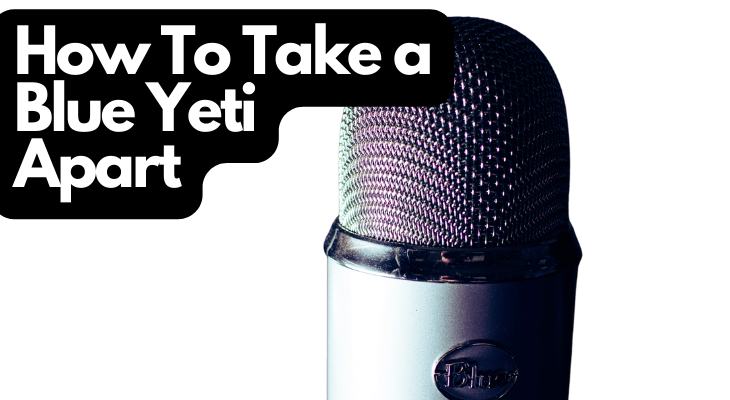
In the rest of this article, I’ll provide a more thorough guide on how to take a Blue Yeti apart. I’ll also describe other tasks you can do while your Yeti is disassembled, from how to clean a dirty audio jack and fix a faulty USB port to how to give your mic a fresh coat of paint. Let’s get right into it!
1. Disconnect the Blue Yeti From the Power Source
If your Yeti is connected to your computer, phone, tablet, or any other device, start by unplugging the USB cable from the microphone. It’s best to always do this before beginning disassembly to avoid any safety hazards and to prevent the cable from getting in the way. You may also risk accidentally throwing down your device as you take the microphone apart.
2. Detach the Yeti From the Mic Stand
Next, if the microphone is mounted to the desk stand it was sold with, hold the bottom of the Blue Yeti to stop it from moving while you unscrew the fasteners on each side of its base. Slide the Yeti from the mount before placing it on the desktop, ready to be disassembled.
If you had attached the microphone to a boom arm, unscrew it from the shock mount fitted on the stand.
Check out: What Do Blue Yeti Shock Mounts Do?
3. Remove the Buttons From the Yeti Housing
Use your hands to pull out the knobs for headphone volume control, mic gain, and multiple pattern selection.
If it’s hard for you to pull them out, use pliers to remove them along with the mute button. We recommend covering the switches with a cloth to prevent the pliers from scratching them.
4. Take Out the Screws at the Bottom of the Microphone
There are two visible screws and one hidden underneath a rubber flap. Use a sharp object, such as tweezers, to remove the flap before using a screwdriver or Phillips head to take out the screw. Next, unfasten the remaining screws from the bottom of the mic to release the frame inside.
5. Slide the Housing Off the Motherboard
With the buttons and screws removed, you can easily detach the mic body from the top grill. This will expose the motherboard, which houses the connectors to all the mic parts, the mini USB port, and the audio jack at the back.
6. Separate the Top Grill From the Motherboard
Use a Phillips screwdriver to take off the four screws fixed around the grill. This will allow you to gently detach the cap from the board and expose the three rubber mic condensers. If the capsule seems stuck and doesn’t easily slide off, rock it to and fro while you lightly pull it away from the cartridge to avoid damaging it and the condensers.
If you plan to clean or repaint the mesh, remove the foam guard inside the grill, which protects the condensers. By doing this, you will avoid wetting and staining the foam.
7. Disconnect the Condensers From the Motherboard
These condensers face sideways, which explains why you should speak or sing into the microphone’s sides rather than the top. Before you unscrew the wires connecting the mic condensers to the motherboard, you should study and commit to mind which ones go where. This will enable you to correctly put back the wires when reassembling the Blue Yeti and avoid messing up the pattern modes.
After this last step, you will have completed taking apart the Yeti. If you disassembled the microphone for reasons such as fixing a damaged USB port, cleaning the interior of the mic, or repainting the device, read on to learn how to carry out each of these tasks.
Repairing a Faulty USB Port on a Blue Yeti
A faulty USB port can prevent your Yeti from turning on. To fix this issue, you’ll need to solder the capsule connectors above the USB port on the front part of the motherboard.
After disassembling the microphone using the steps described above, here are the steps you should follow:
- Remove any flammable items, such as pieces of cloth and paper, from the workspace where you’re going to solder the USB port. If these are left lying around, they can catch fire when the solder pops and spits sparks.
- Wear safety gloves, glasses, and a mask to protect yourself from solder spits and toxic fumes. These fumes can affect your lungs and also aggravate respiratory conditions like asthma.
- Plug the soldering iron into a power source and place its tip on the different connector pins to solder them.
- Unplug the soldering iron and put it on an iron stand. Then, connect the microphone to your device using the USB cable. The mute button should display a red LED light if the USB port is now working properly.
If soldering fails to fix the port, you will have to replace it with a new one.
How To Clean a Blue Yeti Audio Jack
If your audio jack is full of dust, this can cause headphone plugs to fit loosely in the jack. As a result, you may experience malfunctions, such as sound playing in only one earpiece. Dirt can also interfere with the connection between the plug and the jack, causing various issues, such as static from one or both earpieces.
Check the audio jack to see if it’s dirty, and clean it if necessary. Use canned air to blow out any dust (make sure to wear a mask). You can find canned air in your local hardware or electronics store. You can also softly dust the jack with a small soft-bristled brush.
Alternatively, you can dip a cotton swab in rubbing alcohol (also called isopropyl alcohol) and carefully wipe the headphone jack. This is especially helpful if there’s grime buildup that’s difficult to remove with a brush. However, be careful not to leave any cotton traces inside the jack, as these can attract more dirt or interfere with the connection between the plug and the jack.
Once the jack is clean, connect your headphones to ensure that the plug now fits firmly. If it doesn’t – and yet when you insert it into a different jack, it works – then your Yeti jack is likely damaged and needs replacing. You can replace the jack yourself if you are an expert or take it to a repair shop to get it done.
How To Clean the Yeti After Disassembling It
Dirt can accumulate inside your Yeti microphone over time. You can safely and properly clean the Yeti without damaging the paint using the following steps:
- Wear gloves to protect your hands from cleaning agents that can cause dryness and blisters.
- Use a soft cloth to wipe down the interior and exterior of the housing with a mild cleaner, such as liquid dish soap. Alternatively, you can use Clorox disinfecting wipes to clean the mic body.
- If you opted to use dish soap, use a clean, damp cloth to wipe it off.
- Use a soft-bristled toothbrush and mild soapy water to scrub the grill and remove any grime accumulated in its vents. Afterward, wash off the soap with clean water.
- Dunk the foam guard in a soap bath and let it soak for a few minutes to drain out all the dirt and eliminate any odors. Rinse it in clean water before putting it out to dry. You can use a fan to help it dry faster.
- Dust off the motherboard with a clean, dry cloth. Do not use a damp cloth, as this can cause water damage.
- Allow all the Yeti parts to dry before reassembling the microphone.
How To Repaint a Disassembled Blue Yeti Microphone
Although the Blue Yeti comes in different colors, such as silver, blackout, whiteout, midnight blue, and platinum, you may still want to repaint it with the colors of your choice. But before you recoat the Yeti, you need to remove the logo from the housing and the bottom of the stand if you want to maintain its signature look.
Here are the steps to follow when repainting this recording equipment using spray paint:
- Identify a well-ventilated space inside your home to do the spray painting. Avoid doing it outdoors, as the dust can ruin your work.
- Place protective material on the table or floor you will be working on to prevent the paint from staining them. Protective material can be sheets of paper, plastic, or pieces of old cloth.
- Use a Phillips screwdriver to remove the three fasteners at the bottom of the Yeti stand before removing them from the housing. Also, use your hands to pull out the logo from the mic body.
- Wear protective gear. Use gloves to protect your hands from getting stained by the spray paint. Put on a mask to prevent dangerous fumes from affecting your lungs.
- Wipe the microphone down with household acid, such as vinegar and lemon juice mixed with water, to create microscopic pores on the Yeti surface that will allow the paint to stick to the microphone body. You can also use hydrochloric acid for this. (Alternatively, you can sand down the housing and the stand, but not the capsule, as it is challenging to roughen it. However, using acid is easier and faster.)
- Leave the acid on overnight or for eight hours to allow it to do its job effectively. Afterward, use a mild dish soap to wipe the acid off to stop the reaction.
- Set a wooden board or large box vertically on your work table to shield the walls against paint stains. You will have to spray the mic components in front of this panel.
- Put a paper stand in front of the board and place the capsule on top of it to enable you to turn the item as you paint. This will ensure that you coat every inch of the capsule’s exterior. After that, set the grill aside to dry.
- Place the housing on the stand and rotate the body as you spray to enable you to get an evenly spread job. Remove both the housing and the stand from the workspace, and place them next to the grill.
- Move the mic stand to the spraying area and varnish it while it is on top of your protective material. It’s often easier to start from the bottom before working your way up to the upper section. You will have to apply 5-8 light coatings of spray paint, waiting five minutes between sprays to avoid getting paint drops for a smooth and fine finish.
- Leave all the components to dry for eight hours before you reassemble them and mount the Blue Yeti back on the mic stand. It takes almost a month for the paint to dry fully, so you should use the equipment carefully to avoid scratching and chipping off the new paint.
Final Thoughts
Taking a Blue Yeti apart is easy if you know the correct steps and have the required tools. All you need is pliers to remove the buttons, tweezers to remove the rubber board that covers the screw at the base of the mic, and a Phillips screwdriver to remove the screws on the housing as well as the grill.
With the Yeti disassembled, you can study its interior, fix damaged parts, or replace any unrepairable parts. You can also carefully clean as well as repaint any desired components.
Sources
- YouTube: How to Take Apart a Yeti Blue Microphone
- IFIXIT: Blue Yeti Disassembly
- YouTube: Taking Apart and Fixing a Blue Yeti Mic that Won’t Turn On
- Best Life: How to Clean Your Headphone Jack Without Damaging Your Phone
- Dictionary: Phillips head
- Gear4Music: What is a Side-Address Microphone? Benefits & Applications
Recent Posts
QuickTime is a vital app for many Mac users, and if you’ve recently bought a new microphone, you might wonder how to use it optimally. QuickTime cannot record audio content if it doesn’t have...
Every microphone leaves a unique signature on the quality of its output. If you’re a podcaster trying to melt your way into your audience’s hearts, a muddy, distorted recording won’t cut it....
