If you’re looking for audio recording and editing software, you can end up shelling out a princely sum. Such software doesn’t have to be expensive to get the job done, however, as you can find free options, such as Audacity. Is Audacity good recording software?
Audacity is good recording software, as it has more than enough functionality for most peoples’ needs. Its simple interface makes it easy to use, and it offers real-time monitoring, so you can adjust recording levels as you go. It also provides many editing options to optimize your recordings.
While Audacity is free, it’s surprisingly functional, but it has some limitations and may not suit everyone. So, let’s discuss what makes it good recording software and where its limits lie.
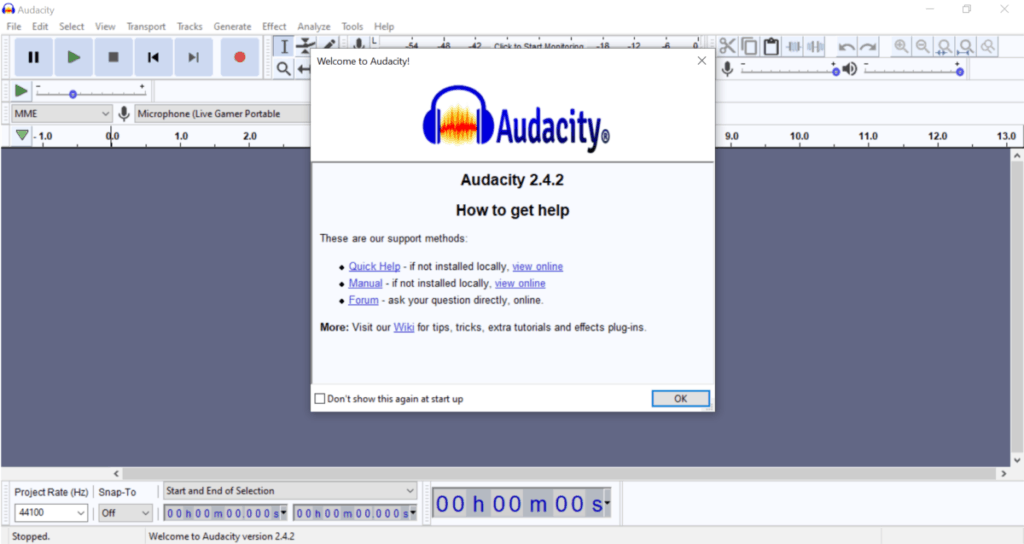
What Is Audacity?
Audacity is open-source software for audio recording and editing that runs on Windows, Mac, or Linux. And, best of all, it’s free. It’s essentially a type of digital audio workstation
, or DAW, letting you record, edit, and mix audio. However, it doesn’t have all the functionality of paid-for DAWs.
While it’s not the most attractive interface, it is simple to use, which is good news for anyone new to audio recording to get up and running quickly.
Although it’s free, Audacity has many features, which will be discussed throughout this article.
Why Is Audacity Good Software for Recording?
It doesn’t matter what you want to record, such as podcasts, audiobooks, voiceovers, or music. Audacity’s functionality will help you achieve professional results.
Why is Audacity a good recording software? And why should you download and use it?
You Can Connect a Variety of Audio Sources to Audacity
If you’re a basic user, connecting your microphone to your computer may be all you need. However, Audacity caters to more advanced needs also. It allows you to connect audio interfaces, which is vital if you want to record multiple tracks simultaneously.
Using an audio interface will let you connect several input sources at once, such as a microphone to capture vocals or several instruments.
Audacity also lets you record from other devices, like USB turntables, which is handy if you want to digitize your vinyl collection. With Windows, you can also use Audacity to record streaming audio like internet radio or music.
So, Audacity can fulfill the recording needs of a variety of users, and it’s this versatility that gives it broad appeal.
Audacity Lets You Test Input Levels Before Recording
Before you hit the record button, you always want to test your recording levels. The last thing you want is to spend a couple of hours recording only to find the volume is too low.
Audacity makes this easy to do. Once you’ve plugged in your input source, you can select the “Click to Start Monitoring” button. You’ll then see your input levels on the recording monitor, which allows you to make any adjustments at this stage.
Testing your levels before you start recording gets you off on the right track, and it’ll avoid the risk of time-consuming edits or of having to re-record your audio.
You Can Monitor Input Levels During Recording
You can also monitor the levels as you record, which is useful if you’re recording a lengthy voice session, for example. During a long recording session, your voice levels can fluctuate, or you may unconsciously move closer or further away from the microphone.
Real-time monitoring means you can spot changes in recording levels and make adjustments. So, you can ensure your audio remains at a steady level throughout, which will help you create a professional-sounding recording.
Audacity Provides a Variety of Editing Options
You won’t want to let your recording loose on an unsuspecting world without first applying some edits to it. Audacity provides several editing options that can give your recording that extra polish.
But, before you edit, make sure you save the original recording. Why? Because Audacity editing is destructive, which means that once you edit and save, Audacity overwrites the original recording. Not great if you want to go back to the original at any point.
Cut, Paste, Delete, Move
Audacity’s array of editing tools include the basics you’d expect and you can select sections of your recording. Then, you can cut, paste, and delete, or even move selected clips around to change the order in which they play.
Noise Reduction
The noise reduction facility helps remove annoying background sounds. Such unwanted noise can spoil the quality of your recording. To use the noise reduction feature, you’ll need to leave a gap at the start of your recording which will enable Audacity to record the background noise to create a profile of it.
That profile helps Audacity identify and remove those unwanted noises.
You can see how to use this feature in the following video:
Volume Adjustments
This feature lets you adjust the recording’s audio levels by correcting the volume discrepancies that may have crept in, which is handy if you didn’t notice your audio levels drifted higher or lower during recording. Audacity gives you a second chance to correct the issue.
Equalization and Compression
If you want to fine-tune your recording, you can use the EQ feature to alter frequencies and achieve a better balance. Audacity allows you to preview your changes, so you can play around with levels until you get the effect you want.
Compression is another tool that Audacity provides. This feature will help you reduce your recording’s dynamic range
, and it’ll help keep your recording as natural-sounding as possible.
Panning
Audacity includes a panning tool. When recording music, you’ll have multiple tracks fighting for attention, so panning lets you move each track within the stereo sound field to achieve the best overall sound.
For example, you might move some instruments to the left or right but keep others in the center with the vocal track. Panning can help clarify individual instruments within the mix and prevent some sounds from taking over, making for a better, more balanced recording.
Adding Audio Effects
Audacity has a decent range of audio effects, which are essential if you’re recording music. And they’re the type of effects you’ll find in paid-for DAWs.
For example, Audacity includes effects like reverb, echo
, distortion
, and phaser
. Effects like these can add extra depth and dimension to your recordings.
Why Would You Pay for Recording Software?
Given what you’ve read above, you might be wondering why anyone would pay for recording software. Why not just use Audacity?
While Audacity is feature-packed, advanced users might find it somewhat limiting.
For example, you can extend Audacity’s audio effects using VST plug-ins. But it’s not compatible
with the more advanced VSTi plug-ins
which emulate instruments like synthesizers and guitars.
Another limiting factor for music production is Audacity’s inability to record MIDI
input, as Audacity can’t connect to a MIDI controller or keyboard. You can import MIDI files into Audacity and add them to your recording. But you won’t be able to edit those files.
Another shortcoming is that you can’t apply effects in real-time, which can make applying effects in Audacity somewhat cumbersome.
Conclusion
Audacity indeed has its limitations, but it is good recording software.
It has excellent functionality for anyone wanting to record podcasts, audiobooks, or voiceovers, and is more than enough for many music recording needs. But, it may fall short for advanced music production.
However, considering it’s free, it is a sound piece of software and an excellent starting point for audio recording.
Sources
- Audacity Team: Free Open Source, Cross-Platform Audio Software
- Opensource: What is Open Source?
- Recording Connection: What Are Digital Audio Workstations (DAW)?
- Yamaha: What is an Audio Interface?
- Youtube: How to Remove Background Noise in Audacity
- Landr: Equalization 101: Everything Musicians Need to Know About EQ
- UAudio: Audio Compression Basics
- Music Radar: Understanding Dynamic Range and Compression When Mastering
- Backtracks: Panning
- Audacity Team: Effects
- Music Gateway: What is Reverb? Reverb in Music Production & Mixing Explained
- Audacity Team: Echo
- Ask Audio: Distortion
- Sample Craze: Phaser Effect: What it is and How it Works
- Live About: VST Plug-Ins: What They Are and How to Use Them
- Audacity Team: Plug-Ins
- Careers in Music: What is VST? All Your Questions Answered
- Audacity Wiki: MIDI
- Audacity Team: Real-time Preview of Effects
Recent Posts
QuickTime is a vital app for many Mac users, and if you’ve recently bought a new microphone, you might wonder how to use it optimally. QuickTime cannot record audio content if it doesn’t have...
Every microphone leaves a unique signature on the quality of its output. If you’re a podcaster trying to melt your way into your audience’s hearts, a muddy, distorted recording won’t cut it....
