Crisp, clear audio is an essential component of any successful live stream. Microphones like the Blue Yeti are extremely popular because of their affordability and ease of use. But how can you make your Blue Yeti sound better for streaming?
You can make a Blue Yeti sound better for streaming by choosing mic patterns, positioning the microphone correctly, adjusting gain, and using accessories. Both physical and software filters will help record better audio, and you should also try soundproofing methods to eliminate background noise.
Keep reading for some helpful tips on how to optimize your Blue Yeti and make it sound better for streaming. Let’s dive right in!
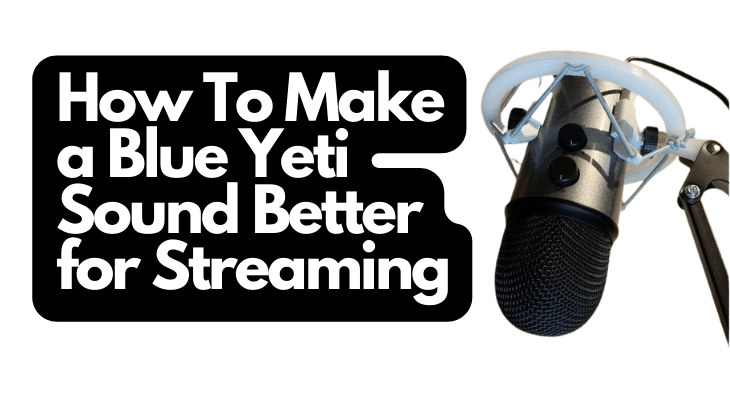
1. Use the Correct Mic Pattern
Perhaps the Blue Yeti’s best feature is its ability to switch between mic pick-up patterns. A mic pick-up pattern is the area where the microphone will be recording from. The best mic pattern for streaming purposes is cardioid.
Polar patterns (pick-up patterns) are a measure of the directionality of a microphone. The industry generally accepts four patterns:
- Cardioid
- Omnidirectional
- Bidirectional
- Ultra-directional
Some manufacturers also add super-cardioid and hyper-cardioid microphone patterns to their devices.
Cardioid is the pick-up pattern wherein the microphone only records from its front side. This means that the mic will not record sound waves coming towards it from behind.
The cardioid pattern is suitable for streaming because it allows the microphone to isolate sound waves coming from the user while ignoring background sounds in the studio or room. This is all the more important in single-person streaming.
How To Change Mic Pattern on Your Blue Yeti
You can change the mic pattern on your Blue Yeti by toggling the lower knob on the back of your Blue Yeti (marked PATTERN). Cardioid is the third mode from left to right, after stereo and omnidirectional. The last mode on the right is the bidirectional pattern.
One of the best features of the Blue Yeti is this toggle, which allows users to conveniently switch between mic patterns according to their needs and preferences. In essence, it’s like having four microphones in one.
2. Position the Mic Correctly
Given the importance of microphone polar patterns, you should understand that positioning your mic plays a huge role in audio quality. You should aim to keep your Blue Yeti about 5-6 inches (12-15 cm) away from your mouth (or your sound source).
Since sound waves travel in one direction, the optimal position for your Blue Yeti to record quality audio would be within their path. This means you should try matching microphone placement with the pick-up pattern. Placing your mic outside the area covered by its pick-up pattern will result in poorly recorded audio.
You also want to consider how loud you want the audio recording to be. While placing the microphone very close to you might result in clearer audio, it also increases the chances of unnecessarily loud and annoying recordings.
And since many users listening to live streams on platforms like Twitch prefer using headphones, recording too close to the microphone will make them feel like you are breathing into their ears, which creates a negative experience.
Here is how you can improve your overall Blue Yeti mic positioning.
Face the Microphone Correctly
The Blue Yeti is a side-address microphone, meaning that your recording focus should be on the side of the mic instead of the top. Since most people are used to using spherical microphones that record from all sides, they mistakenly speak into the top of the Blue Yeti microphone.
The Blue Yeti microphone’s most sensitive part is the side’s metal grills. I recommend speaking to the side with the “Blue” logo to record crisp audio with this mic.
Note that because it is a side-address microphone, it is generally not suited for recording multiple speakers simultaneously (more on this later).
Use a Boom Arm
A boom arm is a great way to adjust your Blue Yeti to whichever position is optimal for recording. You won’t need to crouch down to the microphone because the boom arm allows you to move around with the mic as needed.
Streaming online often lasts a long time, sometimes hours. Sitting in an uncomfortable position to get better audio out of your microphone is a bad idea. Inevitably, you’ll need to shift or adjust yourself, increasing your chances of moving out of the pick-up zone.
Check out: Best Boom Arm
3. Adjust Gain
Audio gain on a microphone is the setting that controls the range of volume that a microphone will register. In other words, how loud or quiet a sound wave should be for the mic to record it.
On the Blue Yeti, you can easily control audio gain from the upper toggle at the back of the microphone.
Setting a higher gain for your microphone means it will pick up more of the quiet sound waves—that is, background noise. So, for streaming purposes, I suggest starting with a lower gain and increasing it gradually until you find the sweet spot.
4. Use Accessories: Filters and Shock Mounts
Even with the correct microphone settings and positioning, a combination of several factors can negatively affect the quality of your audio recording.
And since streaming does not allow for editing, you must find ways to manage the effect of background noises upfront. Audio enhancement accessories are increasingly affordable nowadays, so give them a try.
Here are two crucial accessories that can make your Blue Yeti sound better on live streams:
Pop Filters
Consider using a pop filter to prevent the natural plosives and other “popping” sounds from being recorded during a stream. You might recognize this accessory as the mesh-like shield placed between the mouth and the microphone.
I recommend the Aokeo Professional Microphone Pop Filter (available on Amazon.com). Its adjustable gooseneck allows for flexible positioning, while its double filter eliminates plosives and pops.
- Double Layered Screen Pop Filters: The first screen blocks air blasts as any pop filter normally...
- Universally Compatible: Adjustable screw rotating clamp with scratch-proof gripper can secure...
- Adjustable Gooseneck: The steel metal gooseneck holder fully supports the filter's weight and keep...
Last update on 2025-06-30 / Affiliate links / Images from Amazon Product Advertising API
Shock Mounts
A common source of noise recorded when streaming is mechanical, which often results from brushing against the mic or moving the boom arm to adjust yourself.
Because you might spend hours using your mic while streaming, a shock mount comes in handy to protect the mic from accidental or unfavorable movements that can cause background sounds.
A shock mount keeps your microphone suspended, allowing for the absorption of any sudden jerking movements or sound waves that arise from moving the microphone or other accessories like the boom arm and pop filter.
I prefer using the Auphonix Pro Microphone Shock Mount from Amazon. It’s compact and durable and does a great job suspending the mic to prevent background noise from being captured.
- Superior - Our studio microphone mount is crafted with optimized suspension bands to shield your mic...
- Durable - The robust, ultra-reinforced, noise isolating mic shock mount keeps your microphones...
- Compact - At 5.5" x 3.5" and 7 oz., this portable microphone holder and shock mount is the perfect...
Last update on 2025-06-30 / Affiliate links / Images from Amazon Product Advertising API
5. Use Software Filters
If you don’t have the budget or inclination to buy all that additional hardware to improve your Blue Yeti’s audio quality, you can try using software filters.
The good thing is that most streaming platforms nowadays come with software filters.
For example, if you are live streaming through the popular gaming platform Twitch, you can download their official mixing app, Twitch Studio Advanced Audio Mixer.
The audio mixer applies filters to your recording by regulating background noise suppression, audio gain level control, and many more.
On the other hand, if you’re streaming on Facebook, YouTube, or other social media platforms that aren’t heavily focused on live streaming, you’ll need third-party software to apply filters to your recording as you stream.
Keep in mind that streaming, editing (and probably video recording) simultaneously take a toll on your computer system. Make sure your setup is ready for heavy-duty processing.
6. Upgrade Your USB Cable
The Blue Yeti comes with its own USB cable, but you might find that it is too short if you’re using a boom arm or standing tripod. Even so, it may be slightly beneficial to get a higher-quality USB extension to connect your microphone to your laptop.
Don’t assume that all USB cables are created equally, and try looking for better options.
Ensure that the cable you purchase has a USB Mini-B connector on one side and a USB-A on the other. I found the Ienza 10FT (3.05 m) USB Cable Cord on Amazon. It’s highly flexible and durable, making it perfect for use with a boom arm.
- Replacement part for Blue Yeti USB microphone cord and for Blue Snowball mic cord
- Use: USB Cable power cord for Blue Yeti Recording Microphones MIC, Blue Snowball iCE USB Mic.
- Note: This is NOT compatible with other Blue Yeti Microphone models. Check product images and...
Last update on 2025-06-30 / Affiliate links / Images from Amazon Product Advertising API
Even if you don’t intend to use a boom arm or mic stand, I recommend replacing the standard USB cable with a new one after some time. Old cables tend to get damaged internally over time and slow down. A new cable will transmit the audio signal better.
7. Decrease Background Noise
Rather than reduce the background noise recorded by your Blue Yeti, you may want to consider decreasing the noise levels in the room you’re recording in. That is, create a soundproof environment suitable for recording.
If you’re serious about recording your live streams from your home, put together a semi-professional home studio.
Let’s look at some ways you can physically decrease background noise in your home studio to get the best recording using your Blue Yeti.
Sound Dampening
For anyone on a budget, soundproofing an entire home studio might seem impossible. If you’re just getting started and are streaming out of your bedroom, living room, or even kitchen, don’t worry. There are ways to temporarily dampen background noise on a budget.
Here are a few things you can try:
- Reduce reverberation using foam
panels. You can buy cheap acoustic foam panels and lay them around the room you are in to absorb some background noise allowing for better recording. This works best if you’re recording somewhere with many hard surfaces, such as a kitchen or a tiled living space.
- Get soundproof drapes to block out the street. Thick acoustic drapes
are used in professional studios to add a sound-dampening layer. Position yourself with the curtains behind you for the best results.
- Hang blankets around the room. You can consider this the poor man’s acoustic foam. You can significantly dampen background noise if you place soft objects like blankets and cushions all around the room where you intend to record your streams.
Permanent Soundproofing
Regardless of how well you adjust the settings of your Blue Yeti, nothing beats adding permanent soundproofing to your home studio. If you are serious about streaming, consider adding soundproofing elements to the area you will be recording.
Here are a few permanent soundproofing techniques to implement:
- Install foam panels on the wall behind you. Consider installing high-quality acoustic foam panels on the walls to help reduce background noise. If you have a limited budget, focus on installing the panels directly opposite the microphone.
- Insulate the windows and doors. Any doors that are not air-tight are prone to transmit some sound. Even a faint sound might make its way to your recording and reduce the audio quality of your live stream.
- Turn off loud appliances. If you have an air conditioner, fan, fridge, or any other loud appliance, the noise resulting from their operations is likely to be recorded. Consider turning them off for improved audio quality when streaming.
Record One Person per Microphone
Lastly, the Blue Yeti is a microphone designed for use by one person or instrument. While the microphone does allow for omnidirectional recording, I find that the best results come if you use one mic for each person and avoid sharing it as you record.
If you must record several sound sources (such as when recording instruments that are part of a song). Be sure to choose the correct polar pattern and stay within its designated range.
Also, remember that the Blue Yeti is a side-address microphone. So, if you are using the same mic for more than one person, I’d suggest huddling close to it for the best results.
Check out: Best Blue Yeti Microphone
Conclusion
Knowing how to handle your Blue Yeti can go a long way toward improving the audio quality of your live streaming. You can certainly record professional-quality audio on this popular mic using the right settings, positioning, software, and accessories.
More permanent measures, such as soundproofing, will improve audio quality if you’re serious about building a home studio.
Sources
- Shure: Microphone Directionality And Polar Pattern Basics
- Physics World: Sound Follows One Direction
- Produce Like A Pro: Understanding the Difference Between Gain and Volume
- Twitch Help: Twitch Studio Advanced Audio Mixer
- MemTech Acoustical: Sound Dampening Curtains – 3 Types Of Uses In Your Home Or Music Studio
Recent Posts
QuickTime is a vital app for many Mac users, and if you’ve recently bought a new microphone, you might wonder how to use it optimally. QuickTime cannot record audio content if it doesn’t have...
Every microphone leaves a unique signature on the quality of its output. If you’re a podcaster trying to melt your way into your audience’s hearts, a muddy, distorted recording won’t cut it....



