The Blue Yeti microphone is popular for streamers, podcasters, and musicians who record or broadcast from a home studio. Features like multiple pattern selections and plug-and-play connectivity to Macs and PCs make it easy to use and ideal for various applications. However, like any other microphone, you may encounter issues like echoing.
An echo is not always a sign of a defective microphone. The echo can be triggered by incorrect settings on the mic or software, improper positioning of the microphone, or suboptimal room acoustics. You can often eliminate the echo by repositioning the microphone or correcting a few settings.
Having trouble with the annoying echoes made by your Blue Yeti microphone? If so, then you couldn’t be in a better place. Read on as we take a closer look at some of the reasons your mic is echoing and ways to fix the issue.
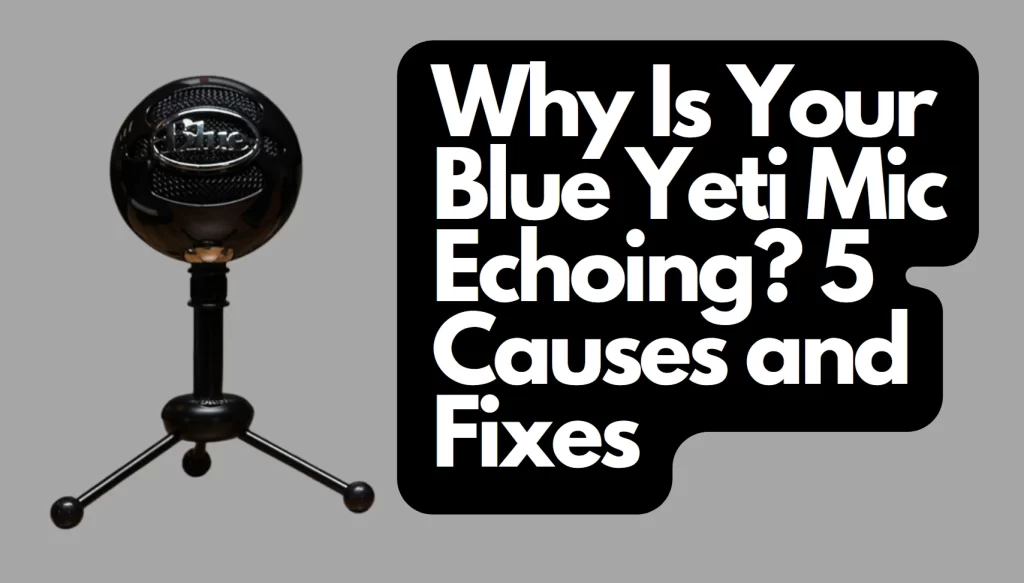
1. The Microphone Is Too Close to the Speakers
You may hear an echo if you use speakers to listen to your voice as you speak on the microphone. The echo occurs because the microphone picks up the sound output from the speakers and sends the signal back to the speakers, creating a slightly delayed and endless repetition of the incoming sound.
There’s a greater chance of hearing an echo with the speakers closer to the mic or when the volume is too loud. Sometimes, you may even hear feedback, ranging from a subtle ringing tone to a piercing sound. And since the Blue Yeti microphone is a condenser mic, it has higher sensitivity and is more susceptible to background noise.
How To Fix
The easiest way to deal with this issue is to move the speakers farther away from the mic. If there is limited space, you can also redirect the sound waves from the speakers by turning them away, so they are not facing the microphone. However, this workaround may not eliminate the echo since the sound waves can still bounce off the walls.
Another option would be to lower the volume until the microphone cannot pick up the sound output, but your best bet would be to use headphones instead of speakers if you really want to hear how your voice sounds over the mic.
2. There Is Latency
If your Blue Yeti microphone is connected to your computer, the echo may occur due to latency. When a microphone picks up sound, a device called a DAC (Digital to Analog Converter) has to convert that analog audio signal into a digital one for the computer to process. The sound signal has to be converted back to analog for it to become audible through your speakers.
Converting the signal from analog to digital and back to analog does not happen instantaneously, and the slight delay can cause the sound to echo on your output device.
Another cause of latency is your computer’s hardware and software. It also takes time for computer software to process and buffer the audio signal.
Softwares like DAWs (Digital Audio Workstations) and the plug-ins they come with use a significant amount of the computer’s resources. If too many programs run simultaneously or your computer’s hardware falls below the DAWs system requirements, latency will likely occur.
The latency may just be a few milliseconds, but it will be enough to cause an echo since the voice you hear acoustically will no longer be in sync with what comes out of your speakers.
How To Fix
Many DAWs have various settings to help negate latency. You can deal with latency and eliminate echoing by decreasing the buffer size or engaging low latency monitoring on your DAW.
Decreasing the buffer size lessens the time it takes your computer to process the audio signal. However, lowering the buffer size also means using more of your computer’s processing power. If your computer cannot cope with a smaller buffer size, the DAW may stop working, prompt error messages, or compromise sound quality.
You can also engage low latency monitoring on your DAW if your speakers are connected to an audio interface. This function eliminates any latency caused by the computer by temporarily disabling plug-ins.
Another way to reduce latency is to ensure no unnecessary programs are running on your computer. Shutting down other programs frees up your computer’s resources and increases its processing power.
However, if you continue experiencing latency, you may need to upgrade your computer’s hardware. Upgrade the computer’s RAM, processor, hard drive, or operating system according to your DAWs system requirements.
3. The Room’s Acoustics
An echo is essentially a repeated sound, and this doesn’t only occur when the microphone picks up sound from the speaker. Echoes occur when sound waves bounce off a hard surface. Hence, your room’s acoustics can also contribute to echoing, which your microphone can pick up.
Sound always starts with a vibrating object, be it your vocal cords, a guitar string, or a bell. The vibrations create sound waves that mostly move through the air but can also pass through liquids and solid surfaces.
A sound wave with enough energy can cause surrounding objects to vibrate and carry the sound. However, if the object is hard and firm, it can redirect the sound wave and cause a reverb or an echo.
Large, hard, and flat surfaces like walls have stronger sound reflections, which is why echoes are more noticeable in bathrooms. The tiles and mirrors redirect sound more powerfully than surfaces like drywall. So, if your microphone is surrounded by walls or hard objects, echoing may occur, which a highly sensitive mic, like the Blue Yeti, can pick up.
Sound is omnidirectional, which means it can also bounce off the walls and ceiling of a room.
How To Fix
Reducing the strength of sound reflections will significantly help minimize echo in your room, and there are various ways to accomplish this.
Reposition the Mic
The simplest way to minimize room echo is to place the microphone as far from the walls as possible. Placing the mic at a distance lessens the chance of your voice’s sound waves hitting the wall or the microphone picking up the sound reflections, if any.
Speak Softly
You can also try to speak softer and increase the microphone’s gain. The Blue Yeti microphone has central gain control, which allows you to adjust sensitivity conveniently. Lowering your voice will minimize, or hopefully eradicate, room echo, while increasing sensitivity will ensure that the microphone still picks up the sound of your voice.
As a general rule, microphone gain should be set as low as possible. It would be best if you only increased gain to ensure an adequate sound level goes into the mic. Setting the gain too high can lead to distortion or audio clipping and the microphone picking up unwanted noise.
Cover Hard Surfaces
If you cannot reposition the microphone any farther from the walls and lowering your voice isn’t feasible, you can address the echo by covering hard surfaces that cause sound reflections. Anything soft, pliable, or porous absorbs sound waves quite well.
The following household items can serve as excellent acoustic insulators:
- Blankets
- Quilts
- Pillows
- Towels
You can place these materials over the walls where the sound reflections come from.
Aside from the walls, use curtains to cover any windows. You can also install a rug and acoustic drop ceiling tiles to insulate the top and bottom of the room. Adding soft furniture, like couches and chairs, will also go a long way in cushioning the sound waves since they obstruct the path between the microphone and any hard and flat surfaces around the room.
Acoustic Treatment
If you want to give the room more of a home studio vibe and don’t mind spending a bit more money, there are also many sound-absorbing products available in the market specifically made for acoustic treatment. Such products include echo absorber hanging baffles and acoustic foam tiles.
The Guerri Acoustic Foam Panels (available on amazon.com) are designed to absorb mid to high-frequency sound waves, which makes them perfect for reducing voice echo. Each panel is two inches thick and made from high-density, flame-resistant materials. They also come with self-adhesives for easy installation.
- 【Unique Wedge Design】Acoustic panels can absorb mid-high frequency and reduce echo; Standing...
- 【Specifications】Each package comes with a set of 36 wedges acoustic panels. 12 x 12 x 2 Inches...
- 【Fast Expansion】Package is vacuum sealed for transportation. Open the package in time after...
Last update on 2025-07-01 / Affiliate links / Images from Amazon Product Advertising API
Remove Echo During Post-Production
Another way to remove echo or background noise is using a noise gate plugin. Most audio editing software comes with noise gate plugins that work by filtering out sound below a certain threshold.
Since echoes and background noises aren’t usually as loud as the primary sound on a recording, you can set the filter to erase the noise while keeping the actual content clear and audible.
4. You’re Using the Wrong Microphone Mode
The Blue Yeti microphone has different microphone pick-up modes that give you different polar patterns. A microphone’s polar pattern determines which side of the mic is most sensitive to sound. Using the wrong microphone mode can increase the echo you hear since the mic will pick up sound from different angles.
Below are the different polar patterns or modes on your Blue Yeti microphone.
Cardioid Mode
Cardioid mode captures the most sound from the front of the microphone. The sides of the mic are less sensitive, while the rear will not capture any sound. This mode is the most suitable for podcasting, Twitch streaming, voiceover work, and music recording.
Stereo Mode
Stereo mode records sound equally from both sides of the microphone. You can visualize the most sensitive parts of the microphone to sound with a figure-8 lying horizontally across the mic. This mode is ideal for recording musical instruments, choirs, or ASMR videos.
Bidirectional
The bidirectional polar pattern picks up sound from the front and the rear of the microphone. Like stereo mode, you can picture which parts of the mic are most sensitive to sound with a figure-8, except this time, imagine the 8 is positioned from the front to the back of the mic. This mode is best for recording two-person interviews.
Omnidirectional Mode
Omnidirectional mode captures the sound equally from any angle around the microphone. This mode is typically used to create a POV (point of view) experience where the listener can hear what’s going on as if they were actually there. You can use this mode for live band performances or group discussions.
How To Fix
Make sure your Blue Yeti microphone is set to cardioid mode when doing a solo voice recording. You can easily toggle to cardioid mode by moving the dial at the back of the mic to the heart-shaped icon.
Any echo from your voice will likely come from the wall facing you since that is where the sound waves will bounce off. Using the cardioid mode ensures the microphone does not pick up any sound reflections from behind the mic, reducing or eliminating any echo on your recording.
Aside from choosing the correct microphone mode, make sure you’re talking into the right side of the mic. The Blue Yeti microphone is a side-address mic, so you should speak into the mic upright instead of having it tilted toward your mouth.
5. Your Mouth Is Too Far From the Microphone
Any sound redirected from a hard surface should not have the same amount of energy as the source of the sound, which in this case would probably be your voice. However, positioning your mouth too far from the microphone will make it sound fainter and make the echo bouncing off the walls more pronounced.
How To Fix
Keep your Blue Yeti microphone 1 to 2 inches (2-5 cm) away from your mouth. However, speaking too close to the mic can amplify plosives (pops caused by consonant sounds). You can eradicate plosives and improve the overall quality of your vocals by using a pop filter.
Summary
The Blue Yeti is the perfect microphone for any home studio, offering valuable features, decent performance, and easy connectivity. Some users may complain about the microphone echoing, but that is usually brought about by factors other than the mic itself.
You should be able to address any echoing by ensuring the mic is placed correctly, eradicating latency, improving your room’s acoustics, and using the correct microphone mode.
Sources
- HomeRecording.com: Blue Yeti – insane amounts of echo, or just me?
- Quora: How to stop my Blue Yeti sound echoey
- Musicians HQ: My Blue Yeti Sounds Bad/ Muffled/ Underwater
- Homebrew Audio: Quickly Improve The Audio Quality Of The Blue Yeti
- Audio-technica: How Can I Eliminate Echo When Using My USB Microphone?
- My New Microphone: How To Fix Microphone Echo And Latency In Your Computer
- Sweetwater: Reducing Latency, Clicks, and Pops While Recording
- Why Logic Pro Rules: Low Latency Mode Workarounds For Your Huge Projects
- CK-12 Foundation: Sound Wave
- DK Find Out: What Is An Echo | Reflection Of Sound Waves
- Range of Sounds: How to Reduce Echo in a Room for Recording
- True Value: How to Reduce Room Echo
- Logitech: Blue – Yeti
- Studio Binder: What are Microphone Polar Patterns
Recent Posts
QuickTime is a vital app for many Mac users, and if you’ve recently bought a new microphone, you might wonder how to use it optimally. QuickTime cannot record audio content if it doesn’t have...
Every microphone leaves a unique signature on the quality of its output. If you’re a podcaster trying to melt your way into your audience’s hearts, a muddy, distorted recording won’t cut it....

