You shot the most amazing video that you can’t wait to upload and get paid for. But now that you’re in the editing process, simple changes take forever to implement even though you’re using Premiere Rush. Why is it taking so long?
Here are the 4 reasons why Premiere Rush is so slow:
- The Adobe Premiere Rush app has minimum system requirements.
- The Graphics Processing Unit is not functioning properly.
- The Adobe Premiere Rush app settings are not set correctly.
- Your CPU is working too hard.
In this article, we will consider the factor contributing to the slow nature of the video editing app. So let’s get started–you should have plenty of time while waiting.
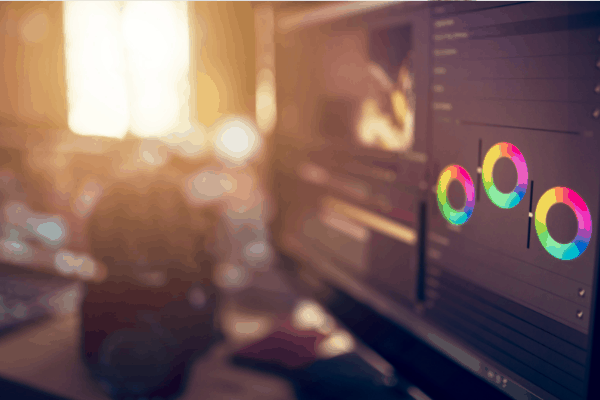
What Is Adobe Premiere Rush?
Adobe Premiere Rush is a popular video editing app that has a lot of features. It is capable of editing and adding some extra touch to videos. The App is available in both mobile and desktop variants, depending on your preference.
It also has a direct share button to quickly move your finished videos to social media pages to show the world. A glance at Adobe Rush Premiere showcases its super-stacked features. Editors love the App because they can do so much with it because it brings some next-level features in the simplest forms.
Professionals vs. Developers Concerning Premiere Rush
The generally recurring theme from the developers is the speed at which you can use Adobe Premiere Rush to edit your videos. They tag it as one of the fastest and most effective, which is one reason for the “rush” in the product name.
However, contrary to what developers try to sell users, there are many complaints about the App’s speed. Users constantly lament on online forums and communities that Adobe Premiere Rush is very slow in rendering, and it freezes when they try to edit their videos.
For more information, check out which is between PowerDirector and Premiere Pro.
Why Adobe Premiere Rush Is So Slow
It is important to note that Adobe Premiere Rush is a fantastic app for editing your videos. It comes with a lot of features that are very useful for editors. The fact that it may be slow doesn’t stop it from being an excellent app for editing videos.
However, if you cannot use it due to the slow rendering, you should know that several factors may cause the slow speed of Adobe Premiere Rush. While some may depend on problems emerging from the video editing app, some may be from your PC.
These are the possible reasons why Adobe Premiere Rush is so slow:
The Adobe Premiere Rush App Has Minimum System Requirements
If Adobe Premiere Rush is slow when you are editing your videos, you should first check if your PC meets the App’s minimum system requirements. Due to the bulk features that it packs in, it is almost impossible for it to run on lower-end PCs.
Here are some minimum requirements that your computer needs. These are just for Windows machines, but if you want to use Premiere Rush on your Android or other machines, visit the website to learn what other capabilities you need.
- Intel Core i5 or i7, or higher
- Windows 10 with 64-bit
- At least 8 gigs of Ram
- 8 Gigs of hard drive space
- 1280X800 monitor resolution, or higher
- Connects to a solid internet connection
The App is only capable of running on medium-end PCs upward.
You may successfully install it, but you will continue to have issues with the speed and optimization of the App. Before you purchase or install it, take your time to study the system requirement and compare it with your computer.
If your PC does not meet up, you may need to subject it to an upgrade, or if possible, change it so that you can run Adobe Premiere optimally.
The RAM of your PC is a significant contributor to how fast Adobe Premiere would run or render your videos. Luckily, most PCs have upgradable RAM, so you could easily bring it up to the minimum RAM requirement, which is at least 8GB.
The Graphics Processing Unit Is Not Functioning Properly
If your PC can meet the minimum system requirement of Adobe Premiere yet isn’t performing optimally, it might be because your GPU isn’t functioning properly. Video editing apps effectively use the GPU due to the effects and high graphics demand, so your GPU must be functioning properly.
If you are unsure whether your GPU is functioning as it should, the best thing is to check the drivers and make sure they are up to date. Although, your best bet is to enable automatic updates so that you don’t have to keep tabs on it as your PC would take care of it automatically.
If you don’t want to use automatic updates, you can opt-in for manual driver updates.
Navigate to the device driver settings, where you will see the “update drivers option,” then click on select search automatically for updated driver software. If you have good internet speed, your PC automatically searches for the updated drivers available online.
The Adobe Premiere Rush App Settings Are Not Set Properly
The Adobe Premiere Rush App settings could be another significant reason the App is slow to render your videos.
If you think this is the cause of the slow app speed, you could try what we best describe as the trial and error method.
To rectify this problem:
- Try to toggle some settings and check if it solves the problem or not.
- Try to scale your video through the crop and rotate button within the app menu.
- Try adjusting the video dimension of the initial and final products and make sure they are uniform.
If the scaling doesn’t make any difference, turn off or lower some of the special effects. Using special effects prolongs the video rendering time to sacrifice some features for more speed.
The App has many transition effects. Either set it to none or use a significantly low effect.
Color effects are also widespread, and as much as you love using them, you could cut it down for a while to help the speed of Adobe Premiere Rush. Title effects are also worth keeping tabs on.
The frame rate of your video is essential and makes a significant impact on how fast the App renders. These settings should match that of the video you are editing. However, if you are unsure of what it is, you can set it to automatic, as the App would automatically select the perfect option.
Try to toggle each of them off or reduce the effect. Then check if there are any improvements to the speed of the rendering. It should have a big difference.
You could also try using the smart rendering option to speed up the time.
Your CPU Is Working Too Hard
If all other options don’t seem to work, your CPU might be overloaded.
It occurs when you have too many apps running. When the background apps are too much, apps like Adobe Premiere Rush tend to slow down because of the load on the CPU.
Premiere Rush is not the kind of App you open with CPU-intensive apps like games running in the background. Try to deliberately reduce the number of apps you run alongside the video editing app and see any difference.
More often than not, it should work.
If you are unable to turn off some background apps, you can use your PC task manager, which should be available on your Windows search bar. It allows you to cut some apps that are proving challenging to close forcefully.
However, you must be careful of the processes that you shut down. Some apps are always open by default for the optimal function of your PC, so you’ll want to find these and shut them off.
Sources
- Adobe: Video editing app | Mobile video editing | Adobe Premiere Rush
- Adobe Community: Premiere Rush is super slow or freezes constantly
- Helpx Adobe: Premiere Rush Minimum Requirements
- Driver Support: Automatic Driver Maintenance
- Pc Magazine: Adobe Premiere Rush Review
Recent Posts
QuickTime is a vital app for many Mac users, and if you’ve recently bought a new microphone, you might wonder how to use it optimally. QuickTime cannot record audio content if it doesn’t have...
Every microphone leaves a unique signature on the quality of its output. If you’re a podcaster trying to melt your way into your audience’s hearts, a muddy, distorted recording won’t cut it....
