New users often have a hard time working through common FL Studio crashes. These issues can be frustrating, but they’re almost always fixable even if you’re new to music production.
Here are 7 common FL studio crashes:
- FL Studio won’t start or crashes at startup.
- FL Studio randomly crashes.
- FL Studio crashes when you try to record.
- FL Studio crashes when you open a project.
- FL Studio crashes when mixing.
- FL Studio crashes when exporting.
- FL Studio crashes when loading a plugin.
While these issues can be incredibly frustrating, you can fix them quickly. After reading this article, you’ll understand what causes FL Studio to crash and how to avoid similar problems in the future.
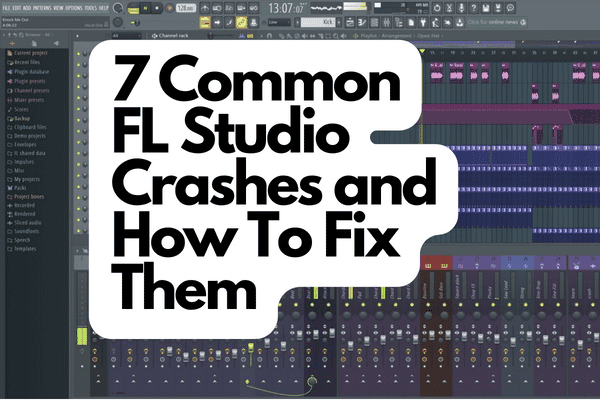
1. FL Studio Won’t Start or Crashes at Startup
This is one of the most common issues with FL Studio. Luckily, it also happens to be one of the easiest to fix.
There’s likely an operating system (OS), plugin, or internal program conflict somewhere in your computer that prevents FL Studio from launching. There are many potential reasons for these conflicts.
Normally, crashes at startup are caused by wrong FL Studio settings or an outdated version of Windows. Windows OS updates are designed to fix issues and improve performance, so if you haven’t updated your OS in a while, you could risk crashing programs like FL Studio.
If you use Windows, you can update your OS version as follows:
- Type “Windows Update” (without quotation marks) on the search bar at the bottom left corner of your screen.
- Go to “Check for Updates.”
- Install newly found updates.
- Restart your computer.
If any updates are available, they’ll automatically download and install. You may also want to check which version of FL Studio you’re running.
If you’re using an “ancient” version of Windows OS or FL Studios, it might be worth updating. Many programs also have compatibility issues with older versions, so it might be worth checking which version you’re running if you’re having trouble.
Also, consider upgrading to the latest version of FL Studio so the program will run smoothly with your newly installed Windows updates.
You can also try uninstalling and reinstalling the program. If you’ve been using FL Studio for a while, you probably have a lot of projects inside the program. With so many projects and samples, it can take a long time for your computer to load the program. If it takes too long, it might just crash.
Another easy way to fix the issue is to simply delete your projects and samples and try reinstalling the program from scratch. This should flush out any bad settings you may have had after installation. However, you should probably take care to back up the projects and samples you worked hard to make first.
You may also want to check that your computer meets the minimum system requirements. If your computer is a little dated, it may not be able to run the software as smoothly as a newer computer would. In that case, you can either upgrade your current computer or buy a new computer with an updated OS installed.
Check out some of my other FL Studio articles:
- Is FL Studio Good for Beginners?
- The Pros and Cons of FL Studio Mobile Compared
- Why Is FL Studio So Laggy? 7 Causes and Fixes
2. FL Studio Randomly Crashes
If your program is randomly crashing and you can’t figure out why it may be because of one of two things:
- Your computer is running out of RAM.
- The CPU is being overloaded with commands.
If you have a ton of plugins running, tracks playing, or a really big project open, it’s possible that your computer is running out of RAM and CPU power, causing the crash.
A common cause of FL Studio crashes is when your CPU usage is super close to 100%. Computers use CPUs to process tasks, and CPUs often have multiple cores. If your core is maxed out, it means your computer is working very hard to process the audio buffers, and this could be too much to handle if you’re running too many tasks simultaneously.
To check how much CPU power you have left:
- Check the CPU meter
on your FL Studio interface to see how much it’s using.
- If you notice your CPU usage is consistently high, you should also open up the task manager (by pressing Ctrl + Alt + Del on your keyboard) and check which programs are causing the high CPU usage.
- Close the CPU-intensive programs or change the performance settings to control the amount of CPU effort going into each task. This should free up some CPU power for your plugins.
If your computer is old, the crash could also be due to a faulty component, so it’s dying and randomly crashing. If this is the case, it’s probably time to buy a new computer or upgrade your current one’s hardware (whichever is more cost-effective for you).
Check out: Best Laptop For FL Studio
3. FL Studio Crashes When You Try To Record
This is another common issue that’s relatively easy to fix.
First, check that your audio drivers are up-to-date. This will solve a significant number of problems with audio input and output. If that doesn’t work, try reducing the total amount of plugins you have on each track by disabling them or deleting them on the channel rack.
Also, many audio interfaces have issues with their drivers. If this happens, it can cause problems with software programs like FL Studio. If you’re experiencing frequent crashes while recording audio, you should check that your audio drivers are up-to-date.
It’s important to keep in mind that every plugin is a strain on your processor and can cause issues when you’re recording audio. If upgrading your audio drivers doesn’t work, try closing any other programs you don’t need. It might sound a little silly, but background applications can take up many resources and cause issues with FL Studio.
Another thing you can do is to check the settings for audio input and output. Make sure that you have the correct audio settings on FL Studio. To check this, follow the steps below:
- Go to “Options.”
- Select “Audio Settings.”
- Click on “Device” on the input/output settings.
- Select your preferred driver.
Remember, your preferred audio driver can greatly impact the overall performance of your program and your computer. Although you don’t need to do so, I strongly recommend selecting FL Studio ASIO driver for all your FL Studio recording sessions.
4. FL Studio Crashes When You Open a Project
Many users have reported this issue when using FL Studio. There are some workarounds to it, but the most reliable solution is to update the operating system and install relevant updates.
Unfortunately, that doesn’t always solve the problem. For example, the updates may even cause conflicts with the version of FL Studio you’re currently using. Before you install any update, search for it online and check if it has compatibility issues with any program.
When all else fails, try renaming your project’s folder and changing its location on your hard drive.
If the problem only happens with some projects, you might be able to solve it by moving the problematic project to a new folder. This will likely have no adverse effects on your other projects, and you can always move it back again if the problem persists. If you’re using the default project folder, try renaming and moving it to a different folder on your computer to see if that makes a difference.
If you’re suddenly finding that your project won’t open at all:
- Ensure that you’re opening the correct project.
- Try uninstalling and reinstalling the program.
- Move the project to FL Studio program files to prevent Windows from blocking access.
Sometimes, a corrupt project file can cause issues with FL Studio, especially if you’re on an older version and there’s a bug in the program that causes the project to not load properly.
You can also try running a virus scan on your computer. Viruses can attack and corrupt files, and it’s always a good idea to run a scan once a month to be safe.
5. FL Studio Crashes When Mixing
Older FL Studio versions normally crash when you’re mixing. Suddenly, everything just cuts off, and the program closes. It could also happen on newer versions, although it’s not too common.
There are a few things you can try to solve this issue.
- Make sure your computer isn’t overheating and that you’re keeping it clean and free from dust.
- Don’t forget to back up your data. There’s no telling when this issue will stop happening, and you don’t want to lose a lot of work because it didn’t save correctly. You can back up your data using a cloud-based service or an external hard drive.
- If your computer is running fine, it could be that you have too many plugins on each track or too many tracks playing at once.
- Sometimes, it’s also possible you’ve hit the maximum number of mixer tracks (125) that FL Studio can handle. While this is extremely rare, it can happen if you like keeping too many empty tracks and plugins loaded onto your project. If you’ve hit that limit, you may have to reduce the number of tracks you have playing at a time.
It would also help if you organized your project in a logical workflow. This will help prevent the long and often painful process of finding a buggy plugin inside your track. A quick way to organize and clean up your plugins and channels is to delete unused ones.
Check out how to delete unused channels on FL Studio in this YouTube video:
6. FL Studio Crashes When Exporting
When you’re working on your music production, you constantly need to save files and export them. However, it’s common for FL Studio to crash when you try to export a file.
The first thing you want to check is that you have the correct audio settings. You may have accidentally selected the wrong audio settings if you’ve changed them recently.
You could also be having a VST or third-party plugin that isn’t playing nice with your project.
Here are a few things you can do to troubleshoot this issue:
- Ensure you’ve updated your VSTs and plugins to the latest versions. This is especially important for third-party plugins. If you’ve been using a third-party VST for a while, the developer has likely released an update to fix any bugs or issues that may have been present in the original version.
- If you’re still having issues, try removing third-party plugins from the project and see if the crashing stops.
- If you’re still experiencing issues while mixing, it’s a good idea to turn off all of your plugins and then turn them back on one at a time to see which one is causing problems.
Unfortunately, if you’re using third-party plugins, there’s no guarantee they’ll work well with FL Studio. Other companies make these plugins, so it’s unlikely that FL Studio’s developers will always be able to patch them up in case something goes wrong.
7. FL Studio Crashes When Loading a Plugin
There are several reasons FL Studio plugins may crash, but they all boil down to a few things:
- You don’t have the correct version of the software.
- The plugin isn’t compatible with your version of FL Studio.
- There’s an unexpected error that needs fixing.
There are several different editions of FL Studio available, so ensure you’re using the most up-to-date version for your operating system. If your computer doesn’t meet the software’s minimum requirements, it’ll crash when you attempt to load resource-heavy plugins in your track.
If you’ve tried all of the above and are still experiencing crashes, consider uninstalling your current FL Studio and reinstalling a paid version. Your DAW may have received a few bug fixes and updates since you first installed it, and these could instantly solve your crashing issues.
Lastly, if you’re using pirated software, it’ll likely crash unexpectedly. So, you should switch to the legitimate FL Studio — even if that one will cause your wallet to hurt a bit.
Other important things to remember:
- Give FL Studio ample time to load at startup. Don’t touch anything until it does.
- Declutter your hard drives and clean up unused files.
- Clear unused plugins from the channel rack.
References
- https://www.image-line.com/fl-studio-download/
- https://www.n-able.com/blog/high-cpu-usage
- https://vintage.image-line.com/support/flstudio_online_manual/html/panel_cpu.htm
- https://www.image-line.com/fl-studio-learning/fl-studio-online-manual/html/channelrack.htm
- https://www.youtube.com/watch?v=sGGA8dgZy8c
- https://www.image-line.com/fl-studio/compare-editions/
Recent Posts
QuickTime is a vital app for many Mac users, and if you’ve recently bought a new microphone, you might wonder how to use it optimally. QuickTime cannot record audio content if it doesn’t have...
Every microphone leaves a unique signature on the quality of its output. If you’re a podcaster trying to melt your way into your audience’s hearts, a muddy, distorted recording won’t cut it....
