Blue Yetis are known for their crystal-clear recording capabilities. However, they’re loaded with so many patterns and other adjustments that it can be difficult to make your singing sound true to life. Fortunately, there’s a four-step process to get the most out of your vocals while using a Blue Yeti microphone.
The best settings for using a Blue Yeti for singing include choosing the cardioid pattern to ensure the microphone only records what’s in front of it, setting the onboard gain to -10, and editing your recording through a digital audio workstation. Place the mic about 10 in (25.4 cm) away from your mouth.
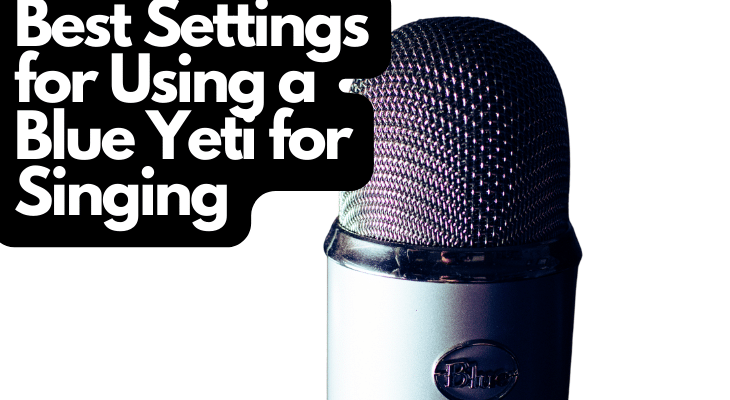
In this article, I’ll explain everything you need to know about achieving the best singing quality from your Blue Yeti. I’ll also show you a handful of reasons why your mic might not sound as good as you’d hoped.
1. Choose the Correct Pattern
Blue Yeti microphones come with multiple recording patterns. You can cycle through them on the front of the device. Leads Rating explains the cardioid recording pattern is the best setting for singing with your Blue Yeti. This polar pattern only records everything in front of it, making it much easier to get a crisp, clear audio clip.
Here are the remaining recording patterns and why you might consider them for singing:
- Stereo recording pulls nearby noises from all directions while the backside is semi-muted. This setting is ideal if you have two people singing at the same time. Keep in mind that the stereo recording setting won’t provide clear results unless you’re sitting within two feet of the side or front of the microphone.
- Bidirectional recording isn’t very useful when it comes to recording vocals. It opens the polar pattern to receive incoming noises from the front and back of the mic while the sides are muted. This setting is usually used for recording podcasts with a guest. However, you could use it if you’re stuck in a small space with a second singer.
- Omnidirectional recording pulls sounds from all directions. This setting should almost never be used for singing with a Blue Yeti. Not only does it drastically increase the chances of recording white noises, but it also pulls away from your voice’s clarity. However, it could be used if you have three or more singers in a soundproofed room.
The cardioid setting is almost always the best option for singing with a Blue Yeti. For optimal results when recording two or more voices, use the cardioid setting and record each clip separately. You can layer them in a DAW (digital audio workstation) to make it sound like everyone’s singing at the same time.
Note: The Blue Yeti has a polar pattern knob at the base of the mic. Simply turn the knob to the desired setting. You can use this knob while recording to test each variation, deciding which one best suits your singing needs. If you don’t like the cardioid polar pattern, try the stereo setting.
2. Set the Onboard Gain
Your Blue Yeti has two primary settings: Gain and Polar Pattern. Now that the polar pattern is set, you should know the importance of the gain knob. E Mastered recommends setting your gain at -10, without letting it get below -18 or above -6. Gain is measured in decibels (dB), with each dB making a significant difference.
Many people often confuse gain and volume. Here’s the best way to separate them when singing into your Yeti Mic and making setting adjustments:
- Volume is how loud the recording sounds when it’s coming through the headphones, speakers, or other audio equipment. Increasing the volume doesn’t affect the input on most audio interfaces and other recording devices.
- Gain is how loud the audio signals are when they go into the recording device and the audio interface. If the gain is too high, it’ll sound foggy and muffled. If the gain isn’t high enough, your audio recording will sound patchy because it’s not picking up enough sounds.
Note: Singing gain settings are different from instrumental gain settings, especially if you’re recording through an external mic (such as your Blue Yeti). Make sure you adjust the gain accordingly.
Check out: Gain Vs. Volume Explained
3. Proper Mic Placement Is Key
Knowing where and how to position your Blue Yeti is perhaps one of the most overlooked settings. While it might not be a knob or button on the mic, the position can make or break your recording. It needs to be close enough for optimal clarity but far enough to prevent plosives (you should also use a pop filter for singing).
Consider these tips when using a Blue Yeti for singing:
- Keep your microphone about 10 inches away from your face when you’re singing. If your Blue Yeti is too close, it’ll sound muffled and unprofessional. If it’s too far away, you won’t be able to hear your voice as clearly. Keep in mind that you should set the gain prior to finding the proper positioning. You can alter both settings afterward.
- Blue Yetis record from the front, not the top, so ensure you have the top pointed toward the ceiling. The microphone’s rounded top often misleads people into believing it’s the receiver. Look for the ‘Back’ label on your Blue Yeti to know which direction it should face. You can rotate the mic with its hinges to achieve a better setup.
- If you don’t have acoustic foam
in your recording room, keep the mic away from windows, doors, and other areas where sound can enter. The fewer echoes, the better. Walls, hardwood floors, tiles, ceilings, and other obstacles don’t absorb soundwaves; they echo them around the room, sending them into the Blue Yeti mic.
- Make sure the front of the mic is pointed at you, especially if you’re using the suggested cardioid polar pattern. The stereo setting will let you record from the sides, but the best quality comes from the front. It’s also good practice to get used to pointing the microphone directly at your mouth (the front, not the top!).
- Put the Blue Yeti on a stable, level surface. If your Yeti pics up random bumping sounds when you accidentally touch the table it’s on, consider getting a shock mount. Use a leveler tool to ensure the Blue Yeti is flat, then check if it moves randomly. These small adjustments will prevent pops, sound wave spikes, and other recording issues.
Once you have all the onboard settings and proper placement ready to go, it’s time to learn the best DAW settings for using a Blue Yeti for singing. These adjustments play a major role in the final audio clip. They can also add unique effects that greatly improve your voice (or make it much worse than it actually is). Read on for more information.
Check out: Blue Yeti Position
4. Use a Digital Audio Workstation Settings for Your Yeti Mic
Digital audio workstations are almost unavoidable for those who want to record their vocals with a Blue Yeti. This software allows you to adjust the ambiance, compression, and many other important settings.
Some of the most popular digital audio workstations include:
- Image-Line by FL Studio
- Apple Logic Pro
- GarageBand
- Steinberg Cubase
- Ableton Live
- PreSonus Studio One
- Avid Pro Tools
Best DAW Settings for Singing With a Blue Yeti
There are many other options, both free and paid. Search for your preferred DAW, then consider these best settings for using a Blue Yeti for singing:
- Compression: This adjustment lets you prevent loud sounds from clipping the recording. When something (your voice, in this instance) gets too loud, it can spike and clutter the recording. Adjust the compression after recording your singing to ensure nothing is too loud. Your sound waves should be relatively level and steady.
- Gain: Much like the onboard gain setting on your Blue Yeti, any DAW will let you change the gain. Most default gain settings are perfectly acceptable for singing. That being said, I highly recommend ensuring it’s on the same level as your Yeti microphone. The last thing you need is white noise generated from unequal gain settings.
- Low, Mid, and High EQ: These settings let you control which of these wavelengths is dulled, muted, or highlighted. For example, if you want more bass in your vocals, you could increase the Low EQ setting. On the other hand, if you prefer highlighting your higher octaves, raise the High EQ knob.
- Reverb and ambiance: Reverb and ambiance are common DAW settings that let you choose the echoed qualities of your recording. Lots of reverb makes it sound like you’re recording a live performance at a concert (with sound carrying steadily), whereas increasing the ambiance makes the audio clip sound fuller.
- Noise gate: The noise gate works as the opposite setting of compression. Where the compression prevents loud noises from recording, the noise gate lets you choose the lowest dB recorded. This is an excellent way to improve your vocals if there’s a lot of background noise. Increase it until you can hear your voice, but not anything else.
Some high-end digital audio workstations have additional features. If you’re worried about making the previously mentioned setting adjustments, you can look for the DAW’s singing default options. Many DAWs (such as GarageBand) have several microphone default settings that let you adjust the recording without messing with knobs, sliders, and other options.
Why Does My Blue Yeti Mic Sound Bad When I Sing?
Your Blue Yeti mic sounds bad when you sing because you’re not using the correct polar pattern, the gain is too high, or you recorded with a higher headphone volume than recommended. Additionally, too much white noise can cloud a vocal recording, and your DAW can have negative side effects.
Here’s a detailed look at each of these Blue Yeti issues and why you should avoid them:
- You’re stuck between polar patterns (or you’re using the wrong one). If you don’t turn the knob until it clicks, your Blue Yeti will be stuck between multiple recording patterns. This means it can open the sides or back to record without you knowing about it. Make sure you have the knob firmly placed in the correct position (cardioid or stereo).
- According to The Podcast Host
, you should set the gain as low as possible without muting yourself. This will allow you to avoid picking up background noise while ensuring your voice is quite clear. You can move a bit closer to the mic or raise your voice if you’re having trouble with random soundwave mutes in your DAW.
- You might have your headphones too loud, which makes the draft sound clearer and better than the final recording. This is a common beginner mistake, so don’t worry. Increasing your headphone volume while recording lets you hear your voice clearly, but most of the white noise doesn’t show up until you’re done recording.
- Excessive amounts of white noise and background noise can hinder your Blue Yeti singing recordings. Echoed vocals throughout the room, sounds from outside, other people talking in the neighboring room, and even ceiling fans can make your Blue Yeti sound awful. This isn’t the mic’s fault; it can happen to the best mics available.
- Default DAW settings (or messing with them too much) can undoubtedly alter your Blue Yeti mic. Many digital audio workstations have default settings that affect compression, gain, low, mid, high, and more. Make sure you adjust the settings with the aforementioned suggestions (or choose default singing settings, if possible).
Making the necessary adjustments will help your Blue Yeti sound significantly better. There’s a reason dozens of professional singers, podcasters, and other recording artists use Blue Yeti microphones. The onboard settings are a major part of the recording but don’t forget to play around with the DAW to find what suits your musical taste.
Check out: Best Blue Yeti Microphone
Final Thoughts
While Blue Yeti microphones are some of the best budget-friendly recording mics on the market, they need a few setting changes to reach their full potential. Remember, your room’s acoustics also play a major role. Consider adding acoustic foam to dampen echoes and incoming noises from outside the recording room.
Sources
- https://www.thepodcasthost.com/equipment/why-is-my-blue-yeti-fuzzy/
- https://emastered.com/blog/how-to-record-vocals
- https://www.leadsrating.com/microphones/make-yeti-sound-better/
Recent Posts
QuickTime is a vital app for many Mac users, and if you’ve recently bought a new microphone, you might wonder how to use it optimally. QuickTime cannot record audio content if it doesn’t have...
Every microphone leaves a unique signature on the quality of its output. If you’re a podcaster trying to melt your way into your audience’s hearts, a muddy, distorted recording won’t cut it....
