Open Broadcaster Software (OBS), or OBS Studio, was released in 2012 and is an open-sourced, free streaming and screen-recording software. OBS is considered a gateway program for those new to live-streaming. Users of OBS can upload their recordings to YouTube, Twitch, or Mixer.
Yes, OBS operates on Mac. OBS is a high-performance audio and visual-processing program, and this live-streaming software is compatible across platforms- Windows, macOS, and Linux. OBS was initially designed for PC use. Therefore, it runs better on PC than on macOS. Download Boot Camp to assist.
Since its release, OBS has become one of the most highly sought-after recording, screencasting, and live-streaming service for content creators. Fortunately, OBS provides an interactive and detailed forum where users can address various issues. In addition, OBS offers users numerous support pages to assist in understanding the requirements for their software and attend to any problems…

Can You Use OBS On Mac?
OBS is compliant with macOS, which is the current Mac operating system. However, there are several features of OBS that run more smoothly on a PC. These features include challenges with the display and external plugins.
The challenge with Mac is that Apple’s hardware is specified to the brand’s software, primarily to ensure high-product performance and enhanced user experience. Although OBS is a cross-platform software, it was initially designed as a PC product.
Primarily, the programming code was to operate on a Windows PC platform: HP, Dell, Lenovo, and Intel. Mac allows users to succeed in basic OBS operations. However, as a developer making more sophisticated content, you’ll run into some significant challenges on macOS.
Some users have reported issues with the virtual camera plugin, audio, user interface, and general plugin challenges on the OBS forum. Accordingly, switching OBS to a PC will immediately deliver desired video editing results.
Related: Remove a Background on OBS Without a Green Screen
Advantages of OBS on Mac
If you’re on a budget, OBS is an ideal option. There are three primary considerations for streaming software: compatibility, performance, and pricing. OBS is entirely free. One can begin delving into streaming, recording, and uploading content the minute they’re finished installing.
OBS is open-sourced, giving users the freedom to explore, develop, enhance and modify their assignments creatively. Users can add fixtures, plugins, and correct issues. In addition, OBS users can customize add-ons and customize effects. Open-sourced enables anyone to review the code at any time, and glitches and bugs get quickly resolved.
The user interface can be personalized to the user’s requirements. For example, the size of the window and placement of the screen is up to the OBS operator. In addition, there is an array of settings that users can adapt to their specifications. Essentially, anyone can configure the program to their recording and streaming needs.
Disadvantages of OBS On Mac
Apple has designed special software specific to its brand- called Apple M1 or Apple Silicon. Apple M1 is an ARM-architecture-base and is the most pervasive processing system design. However, it remains exclusive to Apple.
ARM-Architecture in Apple Silicon integrates more components that an Intel CPU. The PC platform had remained with the x86 processors since 1981, when the first IBM PC was released. As already stated, the OBS code was written primarily to facilitate the Windows PC platform.
The features that govern OBS’s efficient functioning include plenty of CPU power and GPU power. CPU requirements vary considerably. macOS uses an ARM-based CPU, and OBS was written specifically for Intel. OBS software is programmed with Intel HD Graphics GPU on Intel Core-i-CPU 2xxx. Therefore, there are fundamental compatibility issues.
The graphics processing unit (GPU) is a specialized electronic circuit devised to create images and transfer them to an output display device. OBS on macOS can’t facilitate the encoder hardware in Nvidia and advanced micro devices (AMD) discrete GPUs. OBS functioning is hindered as the necessary application programming interface (API) doesn’t exist for macOS.
OBS on Mac frequently runs into complications with features like desktop audio. There have also been reports of limited functionality, for example, not maintaining high resolution or framerates. These are CPU and GPU issues specific to macOS and OBS functioning. Occasionally, Mac doesn’t facilitate studio mode on OBS.
How to Download and Install OBS on Mac
Open your preferred browser to initiate the OBS Studio installation, whether Google, Chrome, Firefox, Internet Explorer, or Safari. Then visit the OBS Studio homepage. On the home page, you’ll find three icons arranged next to each other at the top of the page- labelled Windows, macOS, and Linux. Select macOS 10.13 and double-click your cursor to download.
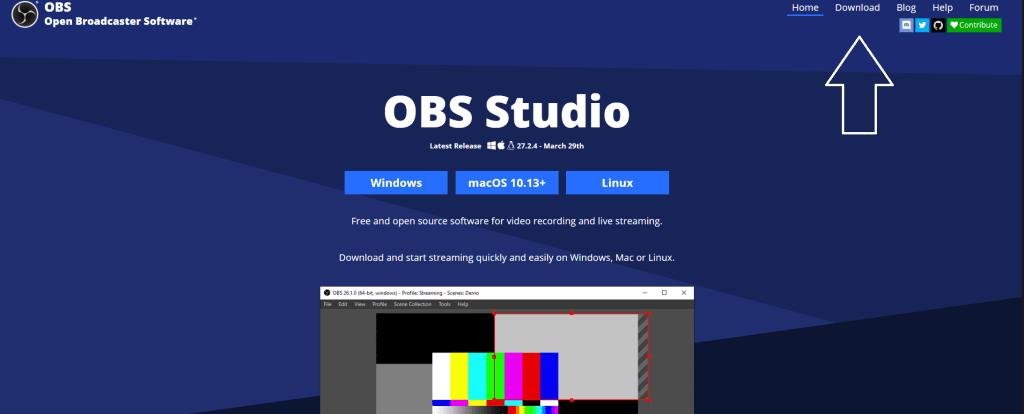
OBS will then proceed to download. Once it’s downloaded, go to the downloads section on your finder and open the packages icon by right-clicking. A small square screen will appear, demonstrating where to move the OBS icon into the applications folder.
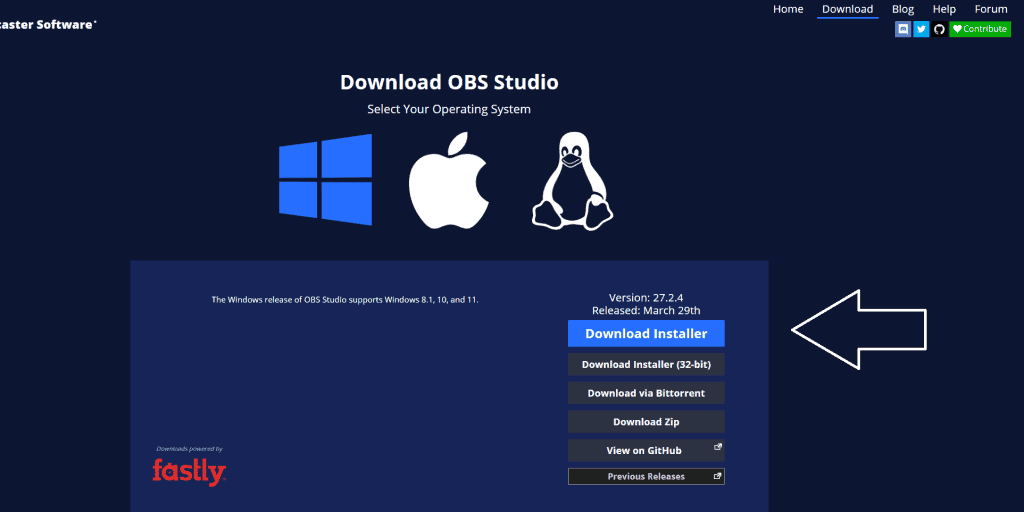
A small rectangular screen will materialize, estimating the time of transition from downloads to applications. Once it’s secured as an application, right-click to open OBS. Another small rectangular screen will indicate that your Mac is verifying OBS.
With all Mac downloads, security preferences will prevent software installation. Therefore, for security reasons, a security screen will pop up asking if you’re sure you want to open OBS- select open.
If the security feature prevents installation, go to System Preferences from your Apple icon. When the System Preferences screen opens, select Security & Privacy. There are four tabs placed at the top of the screen: General, FileVault, Firewall, and Privacy. Under the General tab, it’ll remember you’ve just tried to open the OBS installer- select open anyway.
How To Make OBS Run Faster on Mac?
Before you take measures to improve your OBS performance check your System Preferences to see if there are any updates available. Click on your Apple icon in the upper left corner of your Mac screen. Go down to System Preferences and check Software Updates. Updating your system overall will enhance the user experience.
When working with OBS Studios on Mac, lessen the number of sources used—reducing the sources assists in optimizing the service. Therefore, delete all the sources you aren’t using in your current project. At the foot of the OBS screen, click on the plus sign and switch display capture to window capture source in the sources window. Windows capture requires considerably fewer resources.
Open your OBS settings and navigate your cursor to the output tab. Change your output mode from simple to advanced. The output mode is located at the top of the setting screen. Select the recording tab and travel your cursor down to video bitrate or bitrate and lower the amount to 2500.
Optimizing OBS for Mac is also determined by the video resolution. In the settings section, proceed to move your cursor to the video tab. In the -Common FPS Values- make sure the amount is at 30. FPS means Frames Per Second. 30 FPS is the ideal resolution for OBS on Mac.
Stay within the video section and go to the downscale filter- select Bilinear. However, Bilinear may be too blurry. Therefore, it’s advised that users play around with options in the settings before they find the perfect alignment to facilitate Mac’s performance. In addition, clear up any system clutter, and free your disk space on your Mac.
Best Alternatives to OBS For Mac
Numerous options provide the same service as OBS for Mac. The best alternative to OBS is Kapwing, as this is another open-sourced free streaming visual-audio program. Other options for OBS include Loom, ScreenFlow, Wirecast, Screencast-O-Matic, Adobe Premiere Pro, Prezi, and iMovie.
Kapwing
You can download Kapwing for free. It promotes ease and useability. It’s a viable contender to OBS and has robust streaming, recording, and video editing software. The tools afforded by this service include transitions, overlays, splicing, subtitles, audio, and an array of special effects.
Loom
Loom has three plans: starter, business, and enterprise. The starter is free, business is $8 annually, and enterprise is upon the discretion of the client and Loom. This service is primarily for communication and is considerably more limited than OBS.
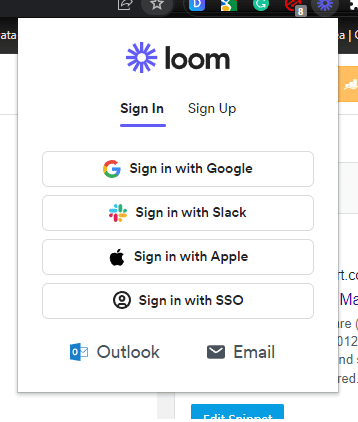
ScreenFlow
ScreenFlow is designed for the macOS system. Therefore, this is probably one of the better options for streaming as a Mac user. ScreenFlow has won a couple of awards from Macworld. ScreenFlow has a free trial period but does subsequently demand payment.
Wirecast
Telestream produces both ScreenFlow and Wirecast. Wirecast has many features that enhance video editing, including simultaneously broadcasting to multiple servers, QuickTime support, and increased compatibility with Windows and Mac. Wirecast is also award-winning. However, it has a free trial and then demands payments- it’s expensive at $35 a month.
Screencast-O-Matic
This software promotes user ease with video, webcam, microphone, and screen capture. Screencast has an integrated library to enrich and contribute to your content. The library includes videos, images, and music, all readily accessible. Screencast differs from OBS as it requires a cost.
Adobe Premiere Pro
For all its incredible features, Adobe Premiere Pro is expensive. However, it is the leading video editing software. The qualities belonging to Adobe include numerous special effects, animation, music, audio, and other specifications to customize your experience. Due to its expense, Adobe Premiere Pro is slow to reach a return on investment (ROI).
Prezi
Prezi promotes a meaningful and multifaceted approach to content creation. This software company’s goal is to assist its designers in communication. With many varied effects, video and recording tools, and enhanced audio capacity, Prezi is worth the cost. However, it’s expensive, and ROI is protracted.
iMovie
iMovie is designed for Mac and can be downloaded as a Mac product for free. iMovie offers a unique experience via the Ken Burns movement of images and several transitional options. In addition, there are audio files that contribute to a cinematic experience. iMovie does have more restrictions than OBS, and consequently, OBS rates as the better option for communicators.
Frequently Asked Questions
The following is a list of common questions regarding OBS and Mac. These questions anticipate potential issues belonging to OBS content creatives working on Mac. On their Help webpage, the OBS developers acknowledge that their team is small. However, they guarantee thoroughness and rapid response to any problems. Therefore, users can consult with their contacts if needed.
Is MacBook Pro Good for Streaming?
Apple has graduated its system design to make streaming possible and formidable. Apple silicon has incredible features that can herald any streaming into a worthwhile cinematic experience. Again, the single issue is compatibility. OBS is designed to succeed fully on a Windows PC platform. The Apple M1 is a system architecture exclusive to apple.
Does OBS Run Better on Windows or Mac?
Generally, OBS functions more effectively on PC than on Mac. Many OBS users report, on their forums, that the difference is significant. Due to its software exclusivity, Mac isn’t recommended for any multimedia task.
OBS is a video editing tool that requires CPU power, GPU power, and computer power that macOS doesn’t observe. A frequently proposed solution offered by many OBS users across various forums is to download Boot Camp assistant software.
Boot Camp facilitates software designed for PC use to run efficiently on macOS. With Boot Camp assisting users, they have full software support to access all the desired aspects of OBS. Boot Camp will increase the number of devices like capture cards and an increased number of plugins. Furthermore, the audio runs better.
Another consideration about OBS compatibility is that it is open-sourced. This feature entails that anyone and develop the code. Generally, code development surrounds plugins. OBS is also constantly evolving. Therefore, upgrading or downgrading the macOS system is a measure Mac users must resort to gain optimal OBS capability.
Does OBS Work on MacBook Air?
According to users on the OBS forum, OBS runs into several difficulties operating on MacBook Air. These include lagging when live streaming and overall poor performance with windows capture. Therefore, live streaming doesn’t function smoothly on MacBook Air.
There are a few suggestions made to assist with live stream lagging. These include changing the FPS settings to 30, the lowest possible frame rate (mentioned above). The 30 FPS framerate is like minimizing video resolution to 360p. These settings function against the highest bitrate your outgoing internet connection can maintain. If the lag is gone, steadily increase frame size.
Does OBS Work on MacBook Pro?
OBS does perform its core functions on MacBook Pro. However, like MacBook Air, difficulties arise with live streaming. MacBook Pro is an older model, and the res/high framerate is challenging to maintain for even simple live stream gaming.
The best option is to proceed with a Windows laptop or pc with an NVIDIA Graphics card that supports NVENC, as it will generate the best framerates at higher resolutions.
Does Streamlabs OBS Work on Mac?
Streamlabs is another popular option for user content streaming. Streamlabs OBS has made its software available for Mac users. Downloading Streamlabs is straightforward and requires simply visiting their home webpage and following the instructions. This programming software offers cloud uploading and backup.
Why Can’t My Mac Use OBS?
Your OBS may not be able to operate on a specific macOS version. Therefore, reinstall the OBS application. In addition, remember to check for any macOS or OBS updates. If the problem persists, contact the developer.
Will OBS Work on Mac M1?
On the OBS forum, users have called OBS developers to program an innovative M1 version of OBS. Accordingly, OBS functions on Mac M1, yet not efficiently. OBS’s basic service operates well enough. However, it runs through Rosetta 2 in the background rather than the ARM-architecture-based M1.
Rosetta is a dynamic binary translator fostered by Apple for macOS. Rosetta is a compatibility application that assists as a layer between different instruction set architectures. It allows content creators time or a transition period and translates the incompatible systems architecture to facilitate operation.
Other users report frequent choppy and unstable streams. Therefore, many users are anticipating a new upgrade to facilitate the operation or must choose an older version of the MacBook. Essentially, there are significant hassles.
Is OBS or Streamlabs Better for Streaming?
OBS is the precursor for all live streaming broadcasting software, and Streamlabs has very similar coding except for a few minor modifications. Streamlabs is a streamlined version of OBS design.
On its website, Streamlabs claims to be more user-friendly than OBS. It’s free and straightforward to use. Broadcasters don’t need a host of skills or technical knowledge to operate Streamlabs.
What are the Optimal System Requirements for OBS?
The compatibility of OBS to a system doesn’t necessarily mean that OBS will operate smoothly. Therefore, it’s essential to check the system preferences of your Mac and the settings of your OBS. OBS requires at least 4 GB of RAM. Remember that Mac operations are specific to macOS software, and OBS is a multimedia, multifaceted program that runs across platforms.
Conclusion
OBS is a high-performance video editing software that was initially designed for Windows. However, it’s compatible with macOS. Numerous issues occur on Mac and not on Windows. Problems are evident as Mac’s product is exclusive to its brand.
There are different ways to help ensure Mac’s compatibility. These include modifying the settings, upgrading, cleaning up system clatter, or downloading Boot Camp. Other streaming and recording software programs are strong competitors to OBS- like, Kapwing, iMovie, and ScreenFlow.
References
- https://www.bradley.edu/sites/it/departments/ldt/it-tools/obs/#:~:text=Open%20Broadcaster%20Software%2C%20or%20OBS,creative%20video%20and%20broadcast%20applications.
- https://obsproject.com/forum/threads/disadvantages-of-using-obs-studio-on-a-macbook-pro-16-inch-2019.115027/
- https://alternativeto.net/software/open-broadcaster-software/?license=free&platform=mac
- https://alternativeto.net/software/open-broadcaster-software/?platform=mac
- https://restream.io/blog/slobs-vs-obs-studio/
- https://www.quora.com/Why-cant-Apple-make-products-compatible-with-other-devices
Recent Posts
QuickTime is a vital app for many Mac users, and if you’ve recently bought a new microphone, you might wonder how to use it optimally. QuickTime cannot record audio content if it doesn’t have...
Every microphone leaves a unique signature on the quality of its output. If you’re a podcaster trying to melt your way into your audience’s hearts, a muddy, distorted recording won’t cut it....
