Both PowerDirector and Adobe Premiere Pro are video editing tools with high-level editing features. While both software is an asset to any video studio, you have to choose the right one based on your needs and preferences.
So which is best: PowerDirector vs. Adobe Premiere Pro? As a whole, PowerDirector is best if you are new to editing and do not need advanced editing tricks, while Adobe Premiere Pro is best if you are a professional video editor and want to use an extensive array of features. But both are great video editing software for video studios.
Peruse to find out what to expect from PowerDirector and Adobe Premiere Pro to select the right one for your video studio. This article will explain the features, pros, cons, and pricing details of both PowerDirector and Adobe Premiere Pro.
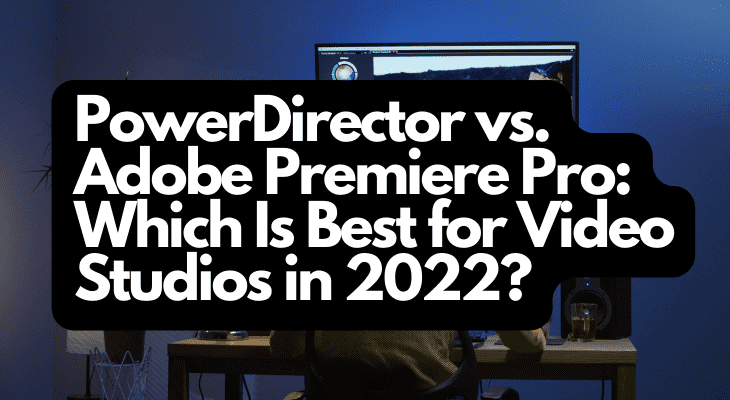
PowerDirector : Features, Pros, Cons
: Features, Pros, Cons
Video editors love Cyberlink’s PowerDirector video editing software all around the world. It stands midway between professional editing and consumer-friendliness. The user interface is simple, making it easier to edit for new editors.
PowerDirector is used by businesses of all sizes, from small YouTubers to high-level professional editors. Once you subscribe to PowerDirector, you will get lifetime access to this software. Another reason why people love PowerDirector is that it is cheaper than Premiere Pro. The price of PowerDirector ranges from $79.99 for the basic level to $129.99 for the top-end edition.
Not only does PowerDirector have oodles of editing features, but it also has a huge library of visual effects to be used in the videos. Additionally, the export speed in PowerDirector is faster than Premiere Pro.
PowerDirector updates new features every once in a while, providing versatile editing options for your videos. Like Premiere Pro, PowerDirector also has features like Audio Director and Photo Director. However, PowerDirector has only a limited number of video editing tools when compared to Premiere Pro.
- Multi-key Sampling Chroma Key Editing - Now you can perform Hollywood-style green screen editing...
- Professional Format & Camera Support
- Customizable Design Tools, Dynamic Video Collages & MultiCam Editing.
Last update on 2025-06-11 / Affiliate links / Images from Amazon Product Advertising API
Pricing and Installation
PowerDirector allows users to try the trial version of the software. However, the 30-day trial version will show the video’s brand watermark and does not support 4K. If you plan to install the software, make sure your hard drive has over one-gigabyte free space.
PowerDirector pricing starts at $19.99 per month, per user. The software is supported only on windows. Mac, Android, iPhone, iPad, Cloud, and SaaS do not support PowerDirector. If you are a beginner, working on PowerDirector is a great way to polish your editing skills.
Video Editing Interface
The interface of PowerDirector is simple and user-friendly. Although the wide variety of options can be overwhelming initially, you will get used to it once you start the editing process.
The panels in PowerDirector include the source window and movie window on the top and the track timeline along the left to the screen’s right bottom. It supports split panels, one for the source and one for the movie. Hence you do not have to switch between the two functions.
Another great feature of PowerDirector is that it has a library of resources to learn how to make the most out of the software. Beginners will find the resources handy as they are clear and easy to understand.
What makes PowerDirector different from Adobe Premiere Pro is that it has a standalone audio editing tool that allows users to tune audio and add different audio effects. Therefore, if you want to play around with your audio and try different audio effects such as normalize, equalizer, reverb, and echo, you may have to choose PowerDirector over Adobe Premiere Pro.
In addition to the audio editing tool, PowerDirector also has a library of visual effects and various color correction tools. This will come in handy if you want to add a lot of effects to your video. You can also create voice overs with the Voice-Over Recording Room in PowerDirector.
Applying effects and transitions to video clips are pretty easy in PowerDirector. You have to drag the transitions between clips and apply the desired effects.
Check out my picks for the Best Cheap Camera for Filmmaking
Video Editing
If you are familiar with any other video editing software, you will find it easy to work in PowerDirector. Like most video editing tools, PowerDirector allows users to join and trim clips on the timeline.
To insert a clip next to an existing clip, you need to drag it to the end of the timeline. To insert a clip in the middle of an existing clip, drag it onto the middle of the existing clip and choose the “insert” option. PowerDirector allows you to do such editing effortlessly, without any fuss.
To trim the clips, you can use the trim tool to mark the In and Out points to use only your movie clip’s desired portion. There is also a Precut tool that you can use on source clips before adding them to the timeline. Premiere Pro and Final Cut Pro X have the same tool to edit source videos before dragging them onto the timeline.
Furthermore, with PowerDirector, you need not worry about lighting and color issues. You can apply different lighting and color settings to individual clips. You can adjust the white balance, saturation, sharpness, brightness, and contrast.
For more information, check out this comparison between PowerDirector vs. KineMaster.
Access to Shutterstock
With the subscription of PowerDirector, you also get access to a part of Shutterstock’s library. Shutterstock is a well-known supplier of stock photography, stock music, editing tools, and stock videos. Once you subscribe to PowerDirector, a Shutterstock thumbnail will appear in the source panel. Click on the thumbnail to access clips, pictures, and sound samples.
Note that you will not get access to the entire library of Shutterstock. Of course, you can subscribe to Shutterstock to access the full selection. Shutterstock subscription prices start at ten images per month, costing $49 monthly, or $29 monthly if hired annually. You will have to pay more to access more than ten images a month.
Supports Camera Tools
With PowerDirector, you can import and edit video clips from different cameras, such as GoPro, Sony, and Kodak. PowerDirector does not interfere with the camera-based formatting and corrections like freeze-frame, time-shifts, and replays. You can use the “Action Camera Center” option under the designer button menu to use corrections like camera shake, vignette, and fisheye distortion.
Motion Tracking
Although PowerDirector is beginner-friendly, it offers really cool features found in professional video editing software. One of them is motion tracking. This feature allows you to assign an object, text, or effect to follow something moving in the video clip. Start by positioning a target box on the object you want to track. After this, press the track button and choose an object, text, or effect to follow the object to be tracked.
Titles
In addition to common text styles, PowerDirector offers a variety of custom text with preset motion. Electric waves and neon are among the fly-in animation text effects. You can edit text color, choose an animation to go with your text, and even insert a subscribe button to your social media.
4K Video Editing
PowerDirector supports 4K content. It is the world’s first android app to support 4K video editing. The best part is the performance does not slow down even if you are working on 4K footage. However, make sure your system has a lot of RAM and high-spec components.
Pros of PowerDirector
- Very easy to learn and handle
- Good for beginners
- The audio editing tool has a variety of effects
- Cheaper than other video editing software
Cons of PowerDirector
- Fewer features when compared to professional video editing software
- You need to have a lot of RAM to work on 4K footage
- Not supported by Mac, Android, iPhone, Cloud, and SaaS
Check out my article about whether PowerDirector is great enough for YouTube.
Adobe Premiere Pro : Features, Pros, Cons
: Features, Pros, Cons
Adobe Premiere Pro is undoubtedly the best video editing tool to create professional content. It is one of the more popular video editing software on YouTube. It is a part of Adobe’s Creative Cloud suite. The number of features Adobe Premiere Pro has to offer is worth considering.
If you need editing tools like Photoshop, Lightroom
, or Adobe After Effects
, it is better to purchase the Adobe Creative Cloud rather than other video editing tools. Adobe is continuing to polish the interface, but it is still easy to work on this software, provided you know the basics of video editing.
Premiere Pro can be used for all video editing tasks to create high-definition videos. You can import video, audio, graphics, and music and edit the clips on this timeline-based video editing software. You can add titles and apply filters and other effects.
Adobe Premiere Pro is ubiquitous in the film and video industry. If you are a professional video editor, Premiere Pro might be the one for you.
- Existing subscribers must first complete current membership term before linking new subscription...
- Premiere Pro is a video editing software app for film, TV, and the web
- Turn raw footage into flawless productions. Edit, adjust color, refine audio, and more
Last update on 2025-06-11 / Affiliate links / Images from Amazon Product Advertising API
Pricing and Installation
Adobe Premiere Pro offers a free trial that lasts for seven days. Once it is complete, the trial will be converted to a paid Creative Cloud membership if you do not cancel it. Access to the paid version of Premiere Pro requires a subscription to Adobe Creative Cloud. It costs $31.49 monthly, or $20.99 monthly if hired annually. The annual plan comes with a 14-day money-back guarantee.
Moreover, your system should have at least a 1,280-by-800 display and a minimum of 8GB RAM to install and work on Adobe Premiere Pro. Premiere Pro updates new features often, and all subscribers will be able to access them.
You can install and run Adobe Creative Cloud on two computers. Also, you do not need the internet to work on Premiere Pro. But remember to connect to the internet every 99 days to keep your membership active.
Interface
Premiere Pro has a flexible interface. You can search Adobe Stock, view the projects you are working on, and add new projects in no time. The program window is dark, so your current project will remain the center of attention.
You can easily access features like color, effects, audio, and titles. You can create your custom workspaces and content bins based on your search history. By default, Adobe Premiere Pro has a four-panel layout. This includes the source preview at the top left, project preview at the top right, project assets at the lower left, and the timeline tracks along the lower right.
You can move the clips on the timeline or even zoom the timelines to view individual elements clearly. You can select the In and Out points from the source preview and drag them onto the timeline. The media browser has tabs for history, markers, and effects. You can place multiple markers at the same point.
Adobe Premiere Pro supports up to 8K resolution. You can import videos from smartphones, DSLRs, and other cameras.
Transition and Effects
Adobe Premiere Pro has nearly all the effects you are looking for. Keying, colonizing (color grading), transforming, and all other effects required to create a broadcast-quality, high-definition video. To apply an effect to a video clip, double click on the effect. You can also search for an effect or transition in the search bar.
There are different adjust effects to make quick adjustments to a clip. These include auto color, auto contrast, and auto-level effects. You can manipulate the brightness, contrast, saturation, and overall lighting spread in your footage with these effects.
There are even downloadable motion graphics packages and templates to give you more options of effects too.
Audio Editing
You can edit audio and link or unlink video and audio clips. The Premiere Pro library also has a variety of audio effects. The audio timeline in this software lets you view all the audio elements in your footage. The tracks appear as green bars. You can also see the audio waveform in the audio timeline.
By default, the audio and video appear as a single item on the timeline. If you want to work with audio and video separately, you can unlink them. If you get confused midway, you can relink the clips to see if the audio and video are out of sync and by how much.
Adobe Premiere Pro has an audio mixer that shows balance, VU meters, and clipping indicators for all timeline tracks. You can make adjustments as the footage plays. Premiere Pro also supports additional plugins and hardware controllers.
If you are a professional video editor, advanced techniques like Adaptive Noise Reduction, Parametric EQ
, and Studio Reverb will come in handy.
Titles
There are numerous text styles and captions to choose from in Premiere Pro. You can even import XML or SRT files. You will most likely find a few fonts that are to your liking. Additionally, you can also use Adobe Photoshop to apply strokes and shadows to fonts.
Adobe After Effects lets you use advanced text animation to make your footage a little dramatic. You can choose any title animation and drag it to a video clip on the timeline. If the graphic or title is too large for your video, you can resize it according to your needs.
There is an alternative video editing software by Adobe called Adobe Premiere Elements, which is a cheaper video editing program and a simpler version of Premiere Pro with more limited features. Adobe Premiere Pro has more advanced features than Adobe Premiere Elements. Ultimately, Adobe Premiere Pro offers more professional video editing for the more established content creator as it requires a subscription to use its software.
- Video Editing Software
- Intelligent editing allows you to easily edit, create, organize, and share your videos
- 25 Step-by-step guided edits
Last update on 2025-06-11 / Affiliate links / Images from Amazon Product Advertising API
Check out our comparison for studios: After Effects vs. DaVinci Resolve.
Output and Performance
Premiere’s export option offers various export formats when you are done editing. But if you want even more options, you can use the Adobe Encoder to export the video to Facebook, Twitter, Blu-ray, or DVD.
To export a video, go to File>Export>Media. Although the export speed is fast in Premiere Pro, it does not match up to PowerDirector. However, it makes sense to say that Premiere Pro takes more time due to the number of features available in the software library and the video quality it supports.
To sum up, Adobe Premiere Pro can meet all the requirements of a professional video editor. If you want to create a broadcast-quality, high-definition video, it is better to go with Premiere Pro. But if you are a beginner, the interface can be a bit difficult to understand at first. With practice, you will be able to nail this software.
Pros of Adobe Premiere Pro
- Good looking and user-friendly interface
- Wide variety of organizational tools
- Good for beginners as well as professionals
- Has several apps that support video production, namely Adobe Photoshop, Adobe After Effects, etc
- Good stabilization
- Best for the film and video industry
Cons of Adobe Premiere Pro
- More expensive than other video editing software
- Some techniques require apps like SpeedGrade and After Effects
- Multi-key Sampling Chroma Key Editing - Now you can perform Hollywood-style green screen editing...
- Professional Format & Camera Support
- Customizable Design Tools, Dynamic Video Collages & MultiCam Editing.
Last update on 2025-06-11 / Affiliate links / Images from Amazon Product Advertising API
- Existing subscribers must first complete current membership term before linking new subscription...
- Premiere Pro is a video editing software app for film, TV, and the web
- Turn raw footage into flawless productions. Edit, adjust color, refine audio, and more
Last update on 2025-06-11 / Affiliate links / Images from Amazon Product Advertising API
Conclusion
To conclude, both PowerDirector and Adobe Premiere Pro are excellent video editing software. Although both tools can help you create high-quality videos, Premiere Pro has the upper hand due to the additional features it offers.
All those familiar with video editing will find Premiere Pro useful as it offers an array of features to take your video production to the next level. However, if you are new to video editing, PowerDirector is the best video editing tool as it offers a much simpler interface and various resources to learn video editing.
Although Adobe Premiere Pro is more expensive than PowerDirector, it is safe to say that Adobe Creative Cloud gives you several insanely useful applications for the price you pay. These include Premiere Pro, Photoshop, Lightroom, InDesign, etc.
The only way to determine which video editing software works best for you is to try it out once.
If you are thinking about finding free video editing software, check out DaVinci Resolve. They provide a free version on their website here.
Want to protect your video studio? Find out whether a Power Conditioner vs. a UPS is better here!
Sources
- PC Mag: CyberLink PowerDirector
- PC Mag: Adobe Premiere Pro CC Review
- Capterra: PowerDirector Reviews and Pricing – 2020
- Adobe: Adobe Premiere Pro pricing and membership plans
Recent Posts
QuickTime is a vital app for many Mac users, and if you’ve recently bought a new microphone, you might wonder how to use it optimally. QuickTime cannot record audio content if it doesn’t have...
Every microphone leaves a unique signature on the quality of its output. If you’re a podcaster trying to melt your way into your audience’s hearts, a muddy, distorted recording won’t cut it....

![PowerDirector vs. Adobe Premiere Pro: Which Is Best for Video Studios in 2022? 2 CyberLink PowerDirector 365 - 1 year subscription [PC Download]](https://m.media-amazon.com/images/I/41J-B6J0pAL._SL160_.jpg)

